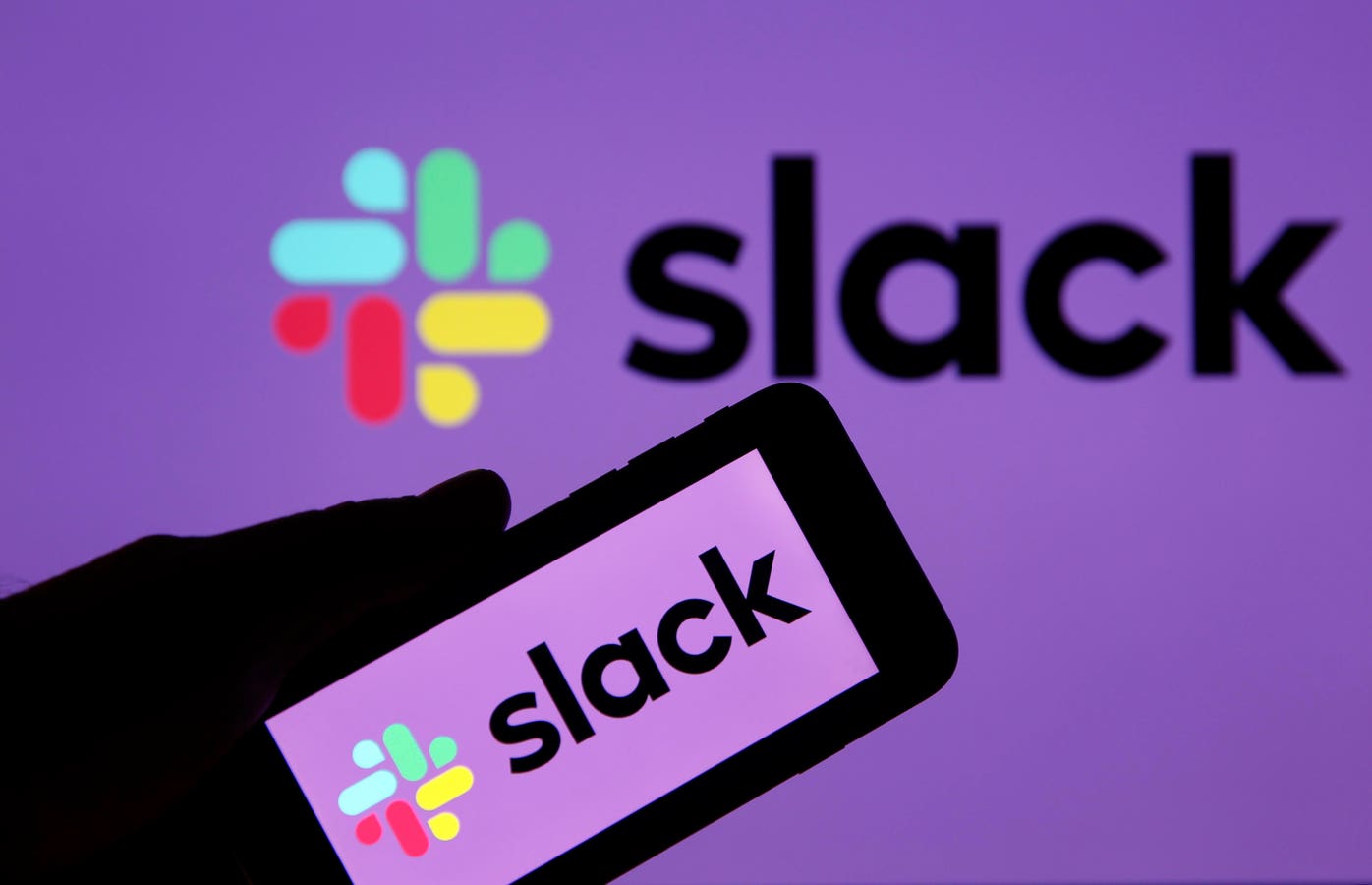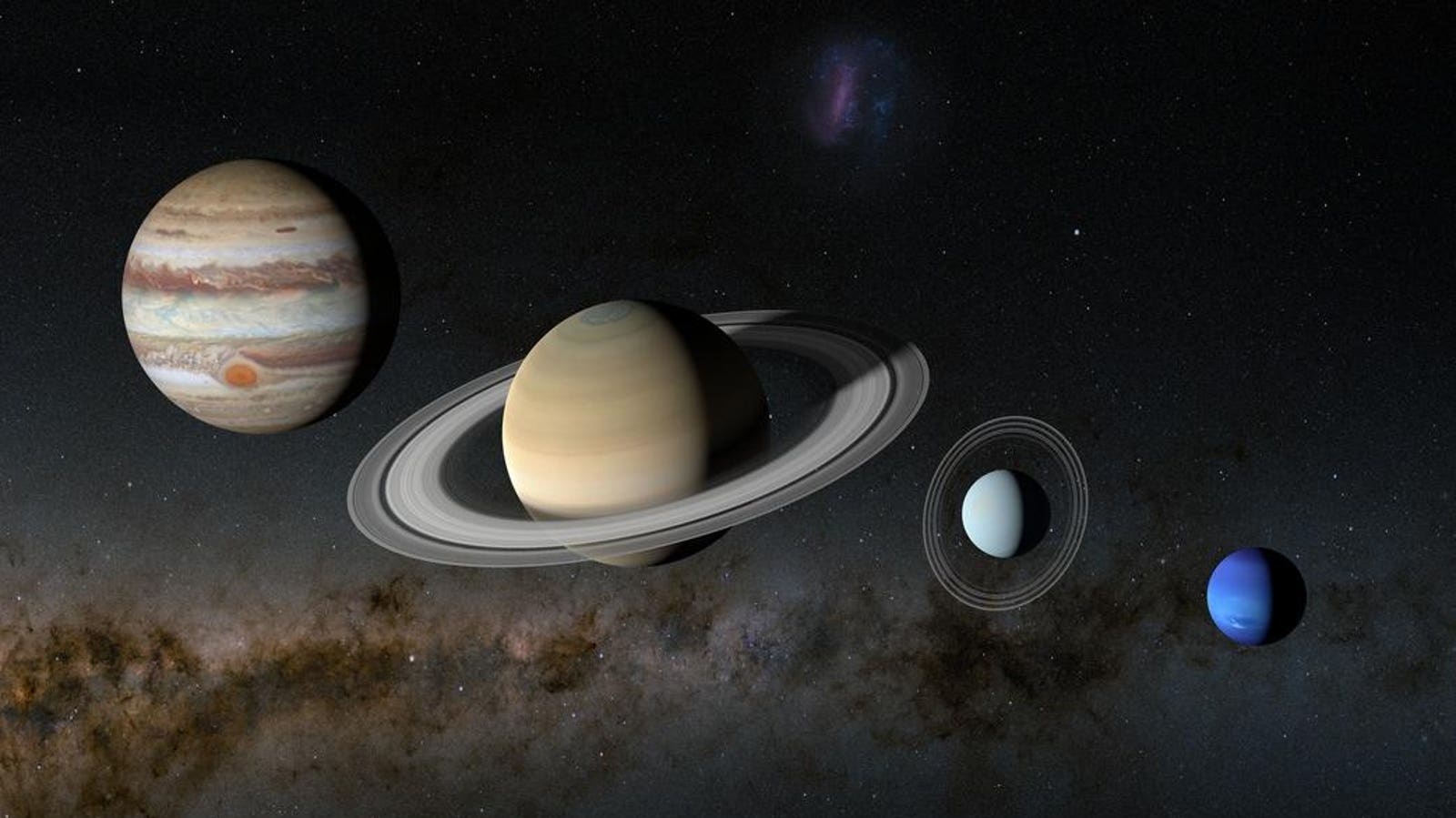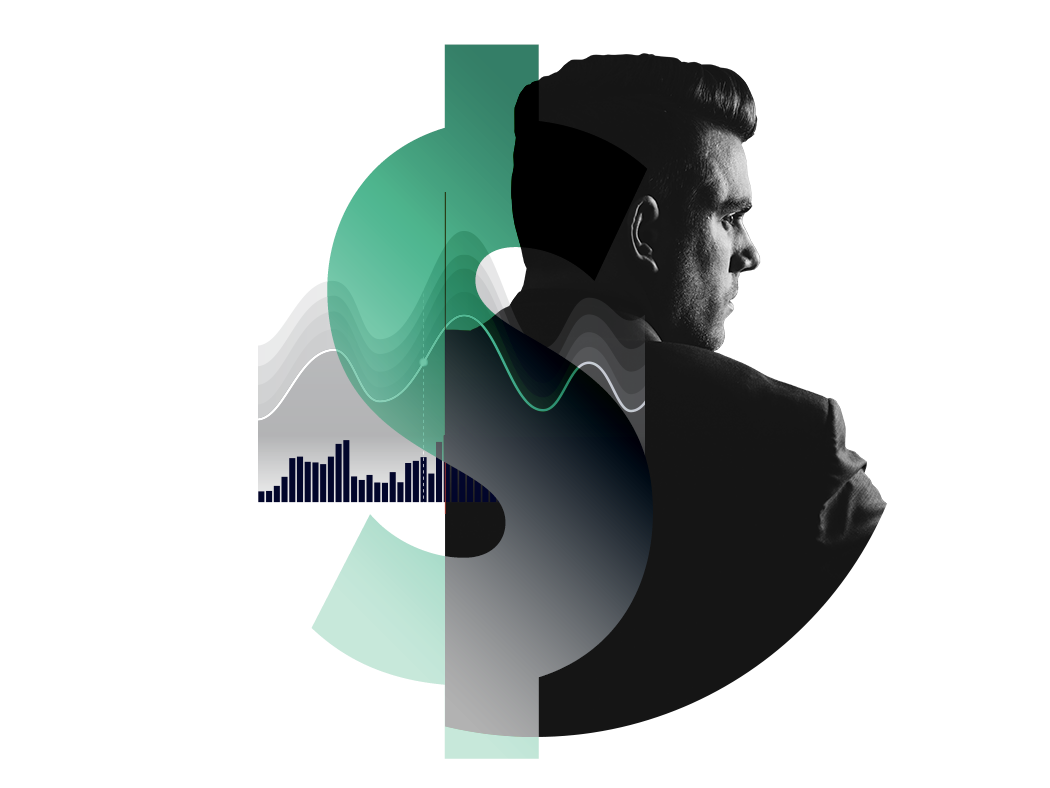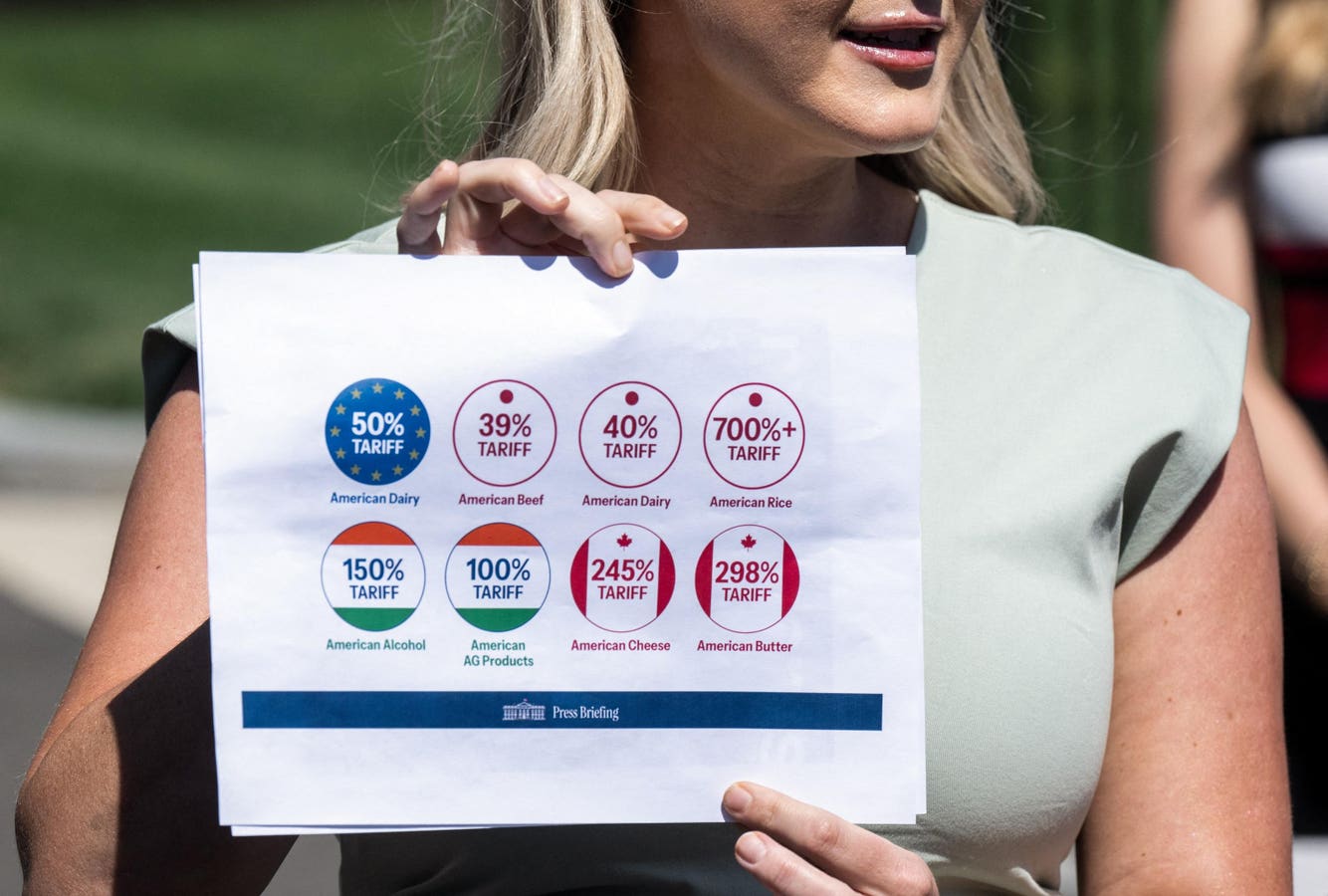Microsoft’s Windows 11 creates System Restore points, that is, snapshots of your PC’s system files, settings and registry. But those points expire and are automatically deleted after 60 days, Microsoft has now confirmed. Users can protect themselves by creating regular System Restore points.
“With System Restore you can revert your PC’s state to a previous point in time. By using System Restore, you can undo these changes without affecting your personal files,” Microsoft says.
Windows 11
Which is great, but those restore points don’t last forever, so it’s important to know exactly how long they are there for. Previous documentation suggested that on Windows 10, restore points could last as long as 90 days.
Windows Latest reports that “After Windows 11’s release in 2021, the retention period has been anywhere between 10 and 90 days (mostly 10 days),” it says. Ten days really isn’t long, but there’s good news.
In a new support document relating to the June 10 update, Microsoft is a bit more specific.
“After installing the June 2025 Windows security update, Windows 11, version 24H2 will retain system restore points for up to 60 days. To apply a restore point, select Open System Restore. Restore points older than 60 days are not available. This 60-day limit will also apply to future versions of Windows 11, version 24H2,” it says.
In other words, Microsoft has confirmed that Windows 11 System Restore points will be deleted after 60 days, so you need to periodically create restore points. That’s not as good as 90 days, obviously, but way better than 10 days.
“This will give you multiple snapshots, but Windows will still delete the oldest ones once they exceed the retention window (now 60 days on Windows 11 24H2 by default),” says Windows Latest.
To create your own System Restore point, as Windows Latest explains, you open Start and search for “Create a restore point,” which will open System Protection tab in System Properties. Next, under Protection Settings, check that one of the partitions where you’re going to put the backup is protected. Choose that partition and Configure to turn on protection. Then, click Create and follow the onscreen instructions. This will last for 60 days. Now that the deletion date is clear, it seems like creating one every few weeks is good practice.