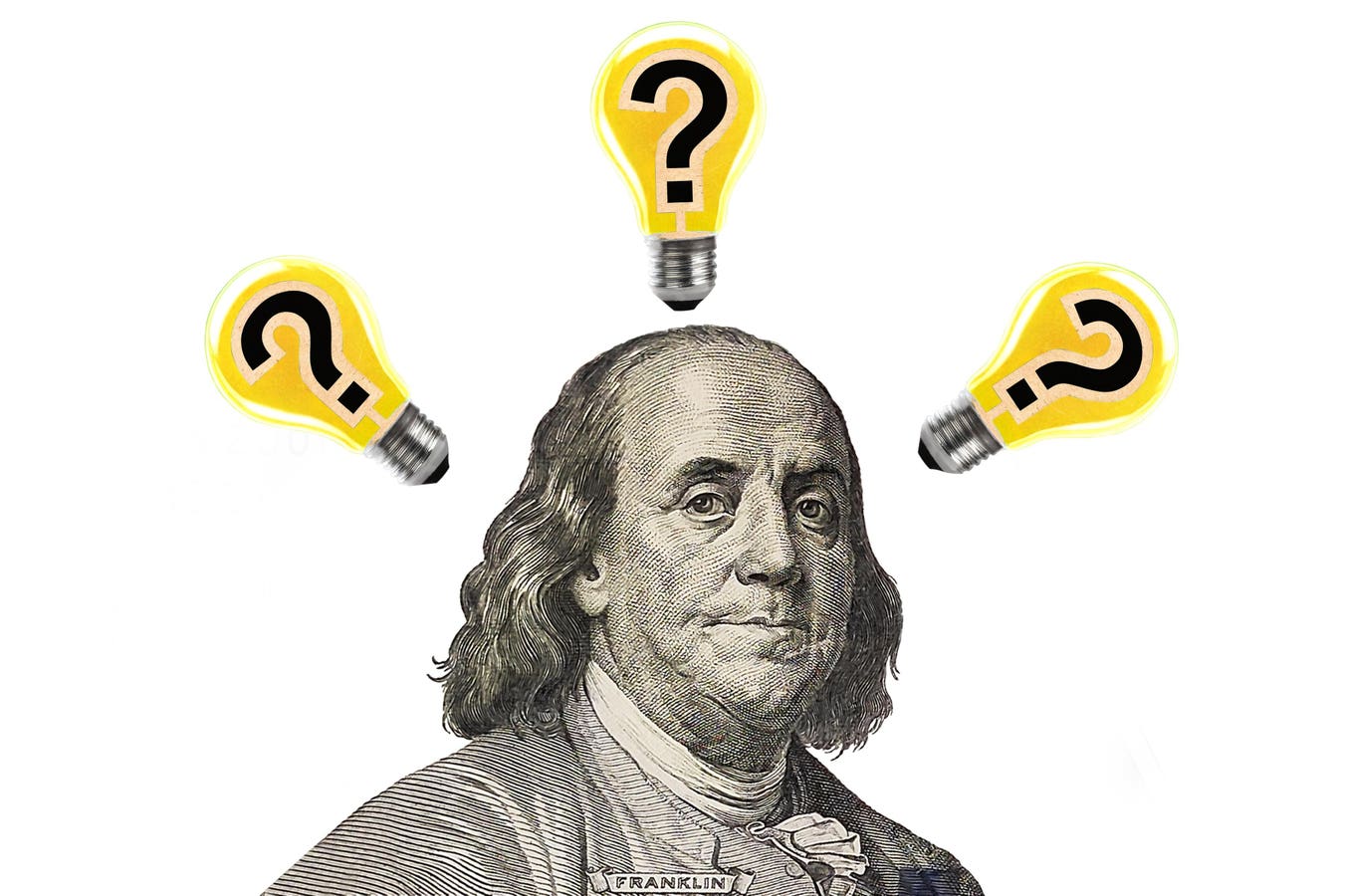Realizing that your computer is infected with a virus can be a heart-stopping moment, but there’s no … More
Viruses or other malware can have a devastating effect on your PC, slowing its performance, delivering unwanted pop-ups, or even stealing your personal or financial information. And, unfortunately, your machine can become infected very easily if you make a careless move. Simply clicking on the wrong link — perhaps in a phishing email, perhaps in a dodgy ad — can leave your PC open to infection. So how can you tell whether your computer has a virus, and how do you get rid of the malware if it has? We look at the steps you should take to get your PC virus-free.
Does My Computer Have A Virus?
Chances are that you’ll spot certain signs if your computer has a virus. It may perform more slowly than usual, or start freezing or crashing.
The machine may get hot, or the batter drain more quickly than usual; ads or pop-ups may start appearing, as may programs that you didn’t install. Files may go missing, or be corrupted, or unfamiliar files and folders may appear. Meanwhile, you may see changes to your browser home page, such as a switch to a different browser from usual. And, of course, the clearest sign that your computer has a virus is an alert from your antivirus package.
What Should You Do If Your Computer Has A Virus?
A computer virus, like a biological one, can replicate itself and will try to spread as far as possible. Common types include macro viruses, browser hijackers, polymorphic viruses, resident viruses and boot sector viruses.
It’s possible for a virus to spread from your PC to your phone if you’ve connected the two devices via a network or USB — so you may need to check that out too. A virus on your computer can also pose a threat to your friends and contacts, with the hackers using your machine to spread spam or phishing emails. If you suspect that your computer has a virus, don’t ignore the signs — you’ll need to act as quickly as possible to minimize the damage.
How Do You Remove Malware From Your Computer?
If you discover that your computer is harboring a virus, don’t despair — it should be perfectly possible to remove it and get things back to normal. Be warned, though, it may take a little time.
At the end of the process, you should be able to access your data as normal — although in some particularly bad cases you may need to carry out a factory reset, in which case you’ll lose everything you don’t have backed up. The basic steps you need to take are much the same for a Mac as for a PC, although the commands you use, for example to enter Safe mode, will differ a little between the two.
Step 1: Run A Full System Scan
Your first step should be to discover whether or not you do really have a virus, by running a full system scan.
If you don’t have an anti-virus package already installed on your machine, you’ll need to download one — free and paid versions are widely available from the likes of McAfee, Norton and other security firms. Simply follow the instructions on-screen.
Step 2: Disconnect From The Internet
Once you’ve got an anti-virus package on your machine, you should disconnect it from the internet by turning off the wifi or unplugging the ethernet cable.
This will stop the virus from spreading any further, and should prevent the attackers from accessing any more of your data or causing any more harm.
Step 3: Enter Safe Mode
Under Safe Mode, your machine can only launch essential programs, files and apps, giving you the chance to troubleshoot any problematic software.
On a Windows machine, you do this by holding Shift and Power at the same time and hitting Restart when prompted to do so. You can then select Troubleshoot, Advanced options and Startup Settings to let it restart. On a Mac, you should first shut it down, then press and hold the power button until the Loading startup options screen appears. Choose a boot volume, then press and hold Shift, followed by Continue in Safe Mode.
Step 4: Delete Temporary Files
Temporary files may be the source of the virus, so it’s a good idea to delete any to eliminate potential threats.
Clearing your cache through your Settings deletes any temporary data stored on your web browser, apps and the machine itself.
Step 5: Install Updates
Software updates contain security patches to protect you from haackers’ newly-found methods of attack
You should update your operating system and all software to make sure that you’re protected from the latest security threats.
Step 6: Call In The Cavalry
If the above methods haven’t worked, it’s time to call in expert help.
An IT professional will have more sophisticated tools and methods, and may be able to help remove any viruses from your computer using a remote connection.
Bottom Line
Realizing that your computer is infected with a virus can be a heart-stopping moment, given the potential for disruption and fraud. However, there’s no need to panic. It’s generally possible to get things back on track and recover your data through a series of simple steps.