How to disable Gemini AI on Android and keep control of your apps

NEWYou can now listen to Fox News articles!
Google is making a push to ensure its AI, Gemini, is tightly integrated with Android systems by granting it access to core apps like WhatsApp, Messages, and Phone. The rollout of this change started on July 7, 2025, and it may override older privacy configurations unless you know how to disable Gemini on Android. Here’s what you need to know.
Sign up for my FREE CyberGuy Report
Get my best tech tips, urgent security alerts, and exclusive deals delivered straight to your inbox. Plus, you’ll get instant access to my Ultimate Scam Survival Guide – free when you join my CYBERGUY.COM/NEWSLETTER.
A woman looking surprised at her Android phone’s screen. (Kurt “CyberGuy” Knutsson)
What’s changing with Gemini on Android
Currently, the official email and support pages aren’t providing consistent information on Gemini’s true behavior regarding this change and how to disable it. However, we do know that Gemini will be able to interact with other apps. For instance, it would be able to make calls through the Phone app or send messages through WhatsApp.
Gemini will still be able to interact with your Android apps even if you turned off Gemini Apps Activity in the Gemini Apps setting. This setting allows Google to save your interactions with Gemini apps. These are used to train the AI by allowing “human reviewers (including service providers)” to “read, annotate, and process your Gemini Apps conversations,” according to the Google support page.
What to know before you disable Gemini on Android
Settings location may vary. Not all users will see the same options in the Gemini app or Google app, as settings can differ based on device model, region, or update status. If you don’t see a particular setting, it may be due to these factors.
How to stop the Gemini app from accessing your Android apps
Google made it vague in the email by saying you can block Gemini from interacting with other apps in the Apps settings. That means if you have Gemini installed on your phone as a separate app, you need to do the following:
- Open the Google Gemini app on your Android phone.
- Tap your profile picture icon in the top-right corner of the screen.
- Tap Apps in the menu.
- Turn off the toggles for the apps you don’t want Gemini to access, which will then disable Gemini’s ability to interact with those specific apps and change the switch from blue to grey.
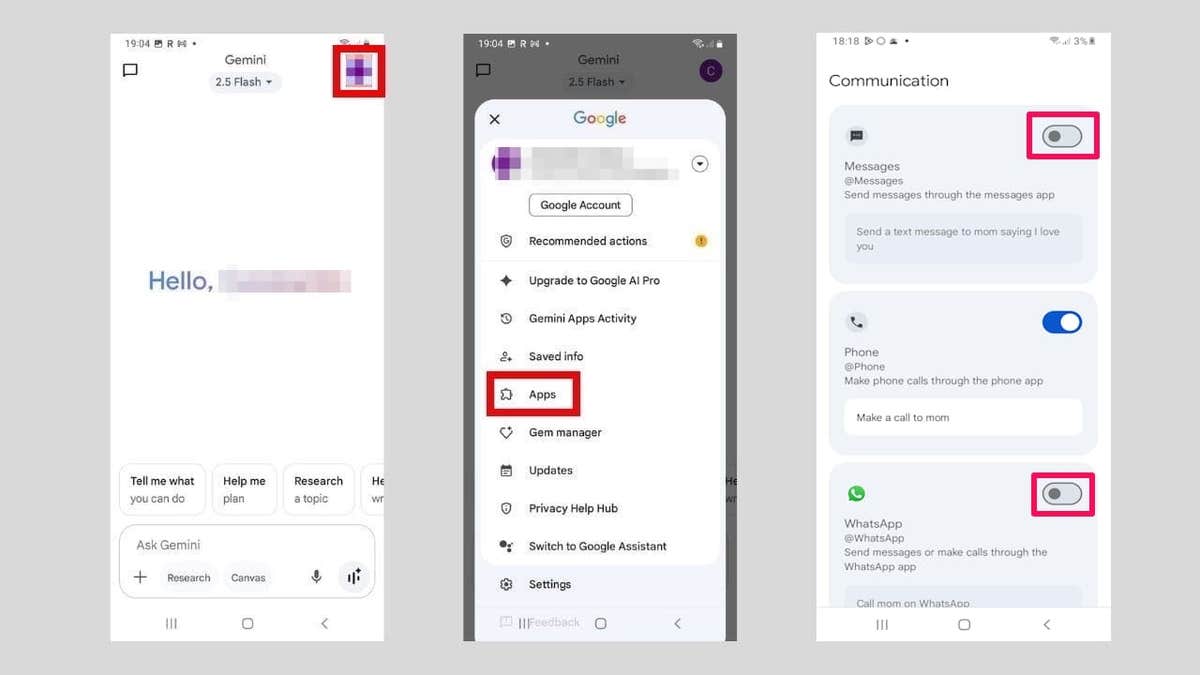
Steps to stop the Gemini app from accessing your Android apps. (Kurt “CyberGuy” Knutsson)
Alternatively, you can just uninstall the Gemini app from your Android phone.
- Long-press the Google Gemini app.
- Tap Remove in the menu.
If your device doesn’t have Gemini installed already, the recent changes won’t secretly install it. You’re likely safe for now. However, you need to stay vigilant in case future updates try to sneak in Gemini functionality without your knowledge.
How to disable Gemini in the Google app on Android
Gemini can also interact with other apps through the Google app on Android. So it makes sense to disable Gemini on Android in that app as well. Here’s how to do that:
- Tap your profile picture in the top-right corner.
- Tap Settings in the menu.
- Tap Google Assistant.

Steps to stop the Gemini app from accessing your Android apps. (Kurt “CyberGuy” Knutsson)
- Tap Digital assistants from Google.
- If it’s set to Gemini, select Google Assistant.
- Tap Switch in the pop-up.
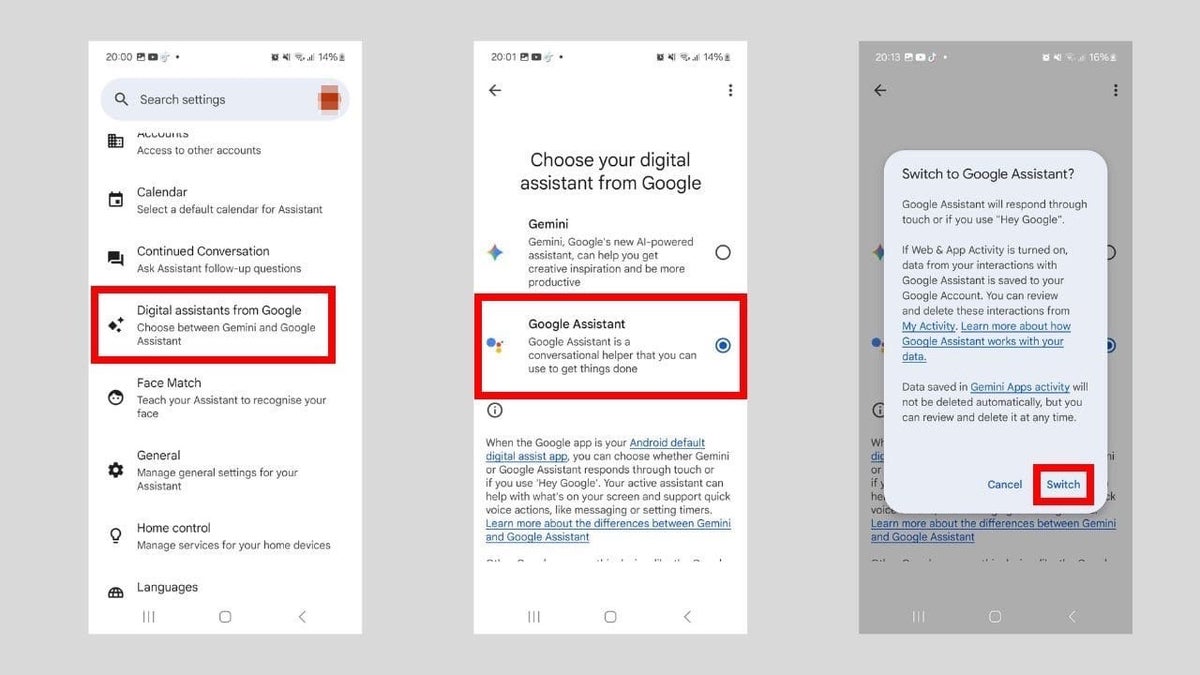
Steps to stop the Gemini app from accessing your Android apps. (Kurt “CyberGuy” Knutsson)
What happens after you disable Gemini on Android
Even after you disable Gemini on Android, there are a few key things to understand about how your data is handled and what settings might still require your attention:
If you have already disabled Gemini features, they should remain off: Google states that if you previously turned off Gemini’s access to apps, those privacy settings will persist after the update. However, it’s wise to double-check your settings to ensure nothing has changed.
No forced installation: The Gemini app will not be installed automatically if it isn’t already present on your device. You remain in control of whether or not to add it.
Data review by humans: Conversations with Gemini may be reviewed and annotated by human reviewers for quality control and AI training purposes. Even if your activity is deleted, data reviewed by humans can be retained for up to three years, and this data is disconnected from your Google Account before review. Avoid sharing confidential or sensitive information in Gemini chats, as Google explicitly advises against it.
Kurt’s key takeaways
While some users may welcome this change, if you value control and transparency over your data, limiting its access is the best option. Unfortunately, Google’s guidance on the subject is murky, and you can’t fully disable Gemini on Android unless you root your Android phone. But by proactively reviewing and tweaking a few settings, you can regain some control.
As AI systems become more powerful, do you trust companies to put your privacy before their profits? Let us know by writing us at Cyberguy.com/Contact.
Sign up for my FREE CyberGuy Report
Get my best tech tips, urgent security alerts, and exclusive deals delivered straight to your inbox. Plus, you’ll get instant access to my Ultimate Scam Survival Guide – free when you join my CYBERGUY.COM/NEWSLETTER.
Copyright 2025 CyberGuy.com. All rights reserved.
