Reviewing your Facebook data allows you to see what personal information Facebook has collected about you, helping you make informed decisions about your privacy settings.
You might also need a copy of your data, which serves as a backup of your photos, messages and memories in case you lose access to your account or decide to delete it.
Additionally, understanding what data Facebook stores can help you better comprehend how the platform uses your information for advertising and content personalization. Here’s how to do it.
Join The FREE CyberGuy Report: Get my expert tech tips, critical security alerts, and exclusive deals — plus instant access to my free Ultimate Scam Survival Guide when you sign up!

A person logging onto Facebook. (Kurt “CyberGuy” Knutsson)
What data can you access on Facebook?
Facebook collects a wide range of data from you, including your profile information, posts, photos, comments, likes, friends list, location data, search history and interactions with ads and pages. The company uses this data to personalize your experience and show you targeted ads. It also uses the data and shares it with third-party partners to improve its services.
When you request your data, you can access files containing the information you’ve provided (like your name, email and address) as well as account activity such as posts, photos, messages and data logs. These logs include your interactions, device information and connections to third-party apps, websites and services.
Keep in mind that not all data Facebook collects about you will be included in your download.
HOW TO MANAGE A DECEASED LOVED ONE’S FACEBOOK ACCOUNT
How to download your Facebook data on desktop
The process of accessing and downloading your data from Facebook can change. As of May 2025, you can access and download your information on Facebook using the steps below:
- Click your profile picture icon in the top-right corner of the screen. When the menu appears, click Settings & Privacy.
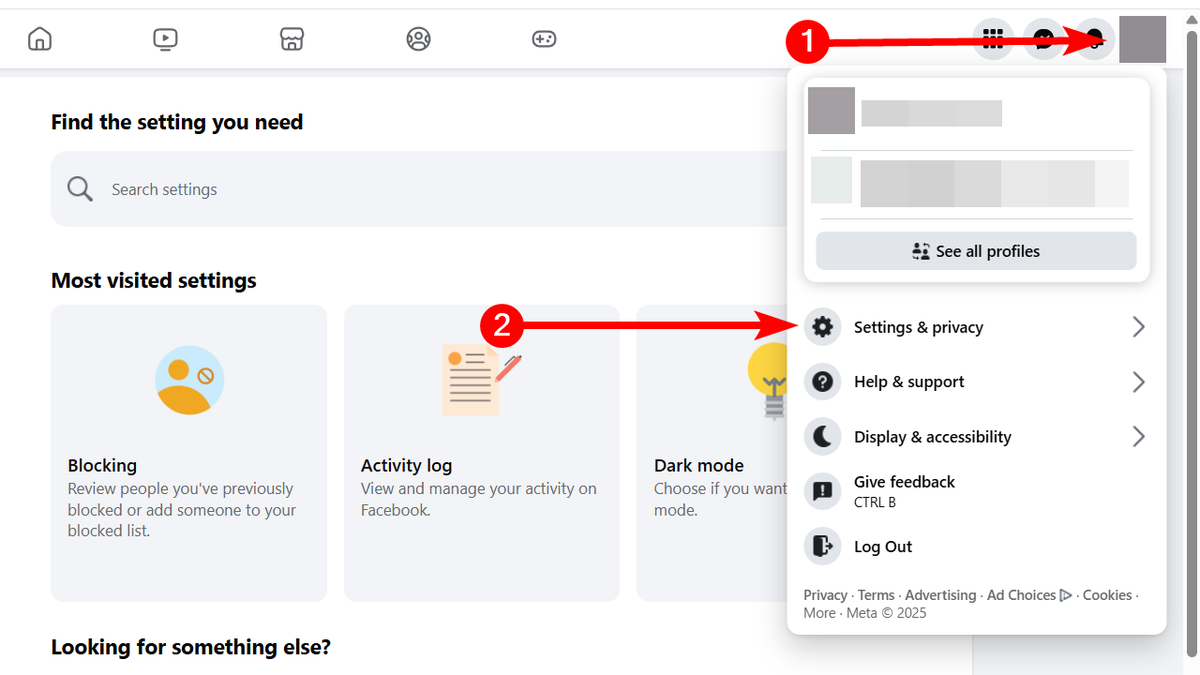
Steps to download your Facebook data on desktop. (Kurt “CyberGuy” Knutsson)
- Click Settings in the submenu that appears.
WHAT HACKERS CAN LEARN ABOUT YOU FROM A DATA BROKER FILE
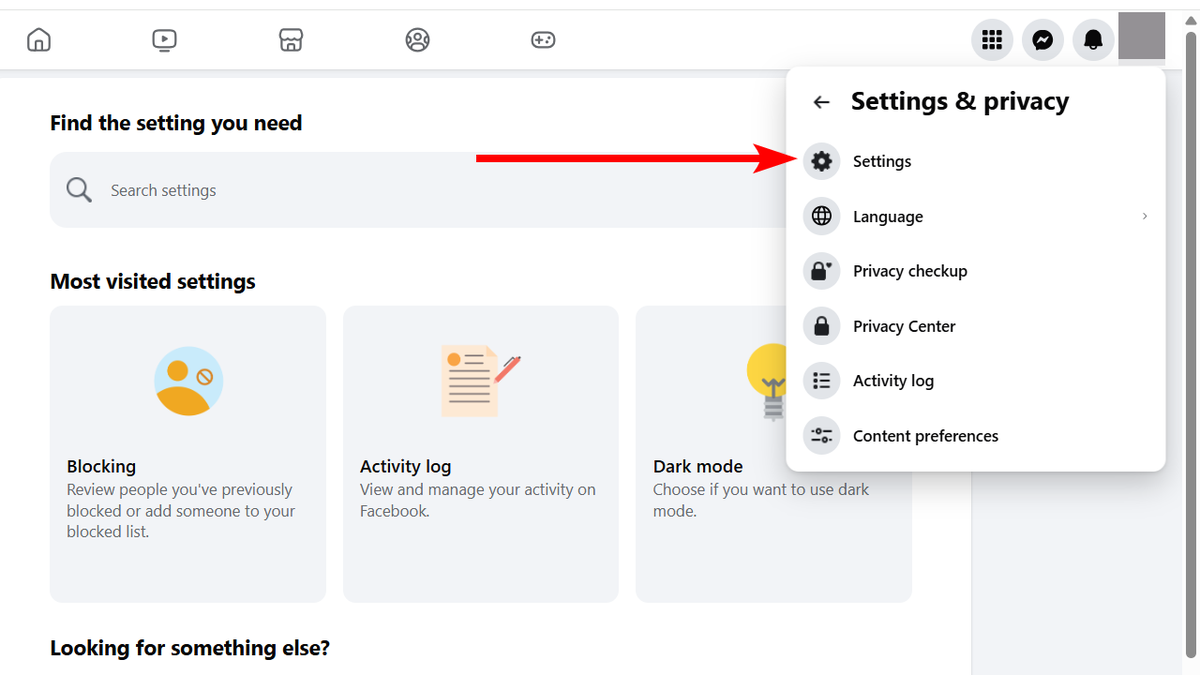
Steps to download your Facebook data on desktop. (Kurt “CyberGuy” Knutsson)
- Click Accounts Center in the left sidebar.
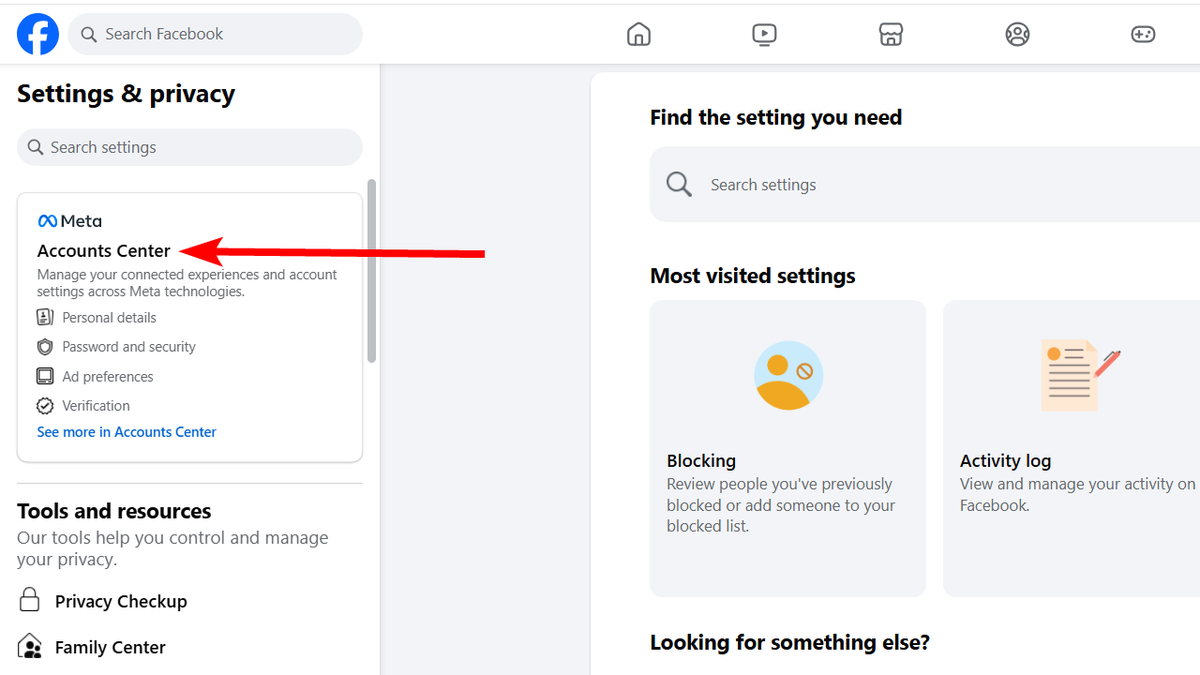
Steps to download your Facebook data on desktop. (Kurt “CyberGuy” Knutsson)
- In the left menu, click Your information and permissions. Then, click Access your information in the right panel.
5 MOBILE PRIVACY TERMS YOU NEED TO KNOW TO PROTECT YOURSELF
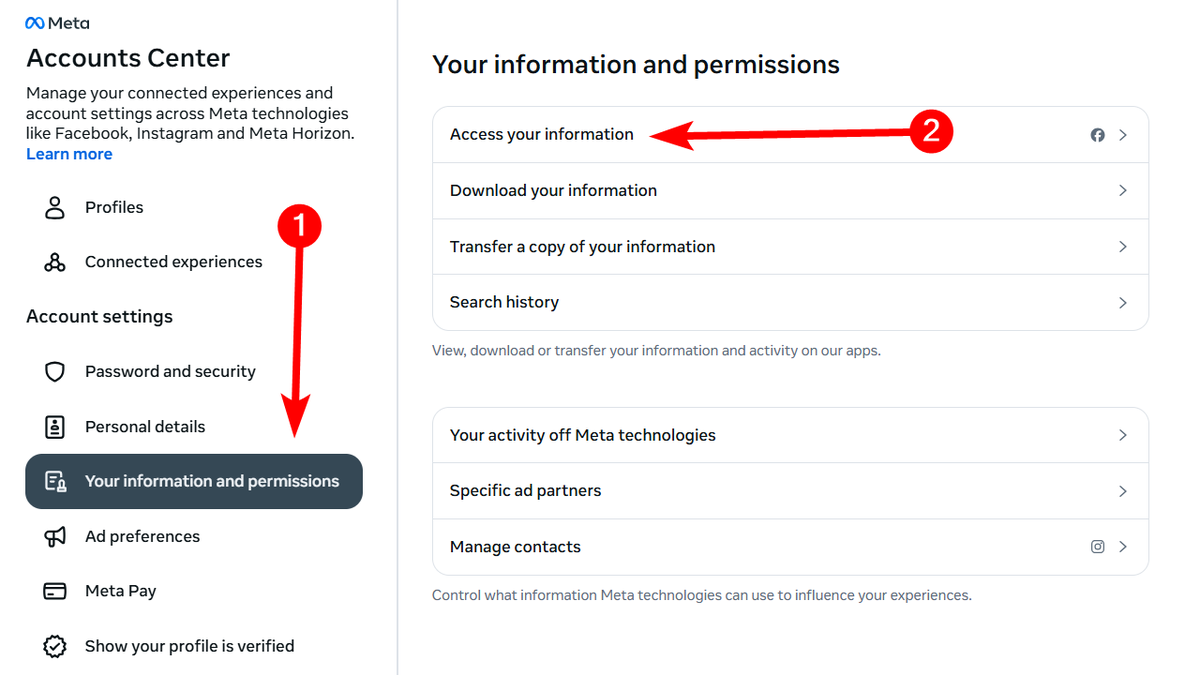
Steps to download your Facebook data on desktop. (Kurt “CyberGuy” Knutsson)
- After verifying that all the information you need is there, scroll to the bottom and click Download your information.
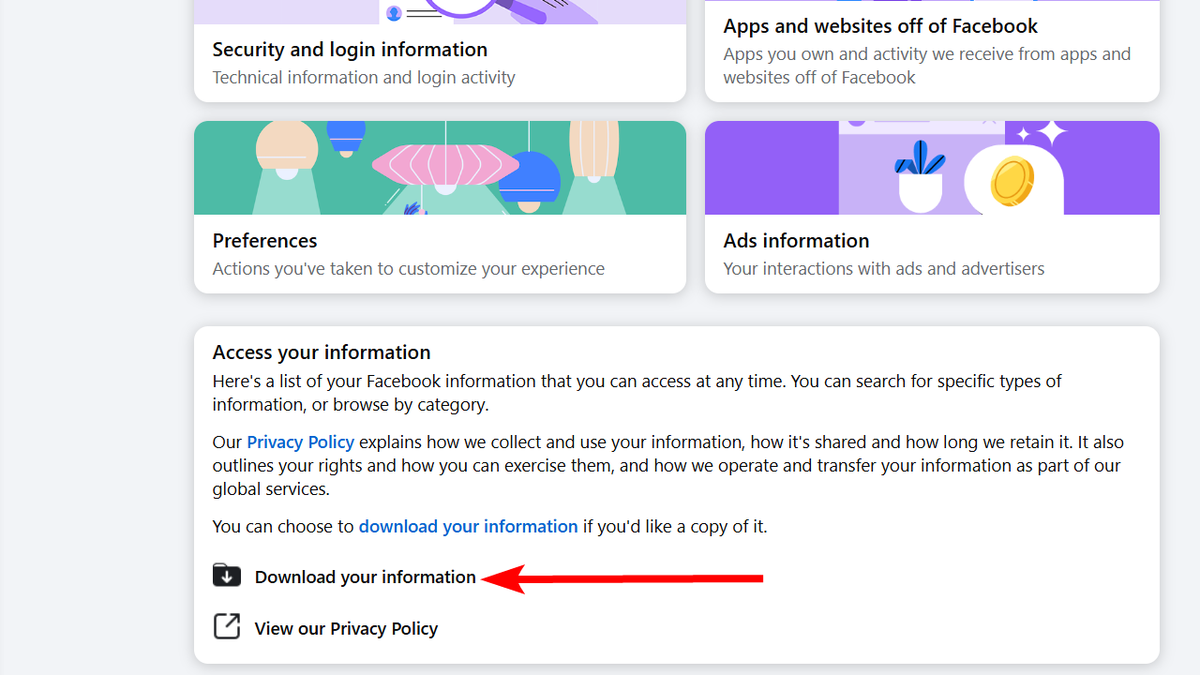
Steps to download your Facebook data on desktop (Kurt “CyberGuy” Knutsson)
- In the pop-up, click Download or transfer information.
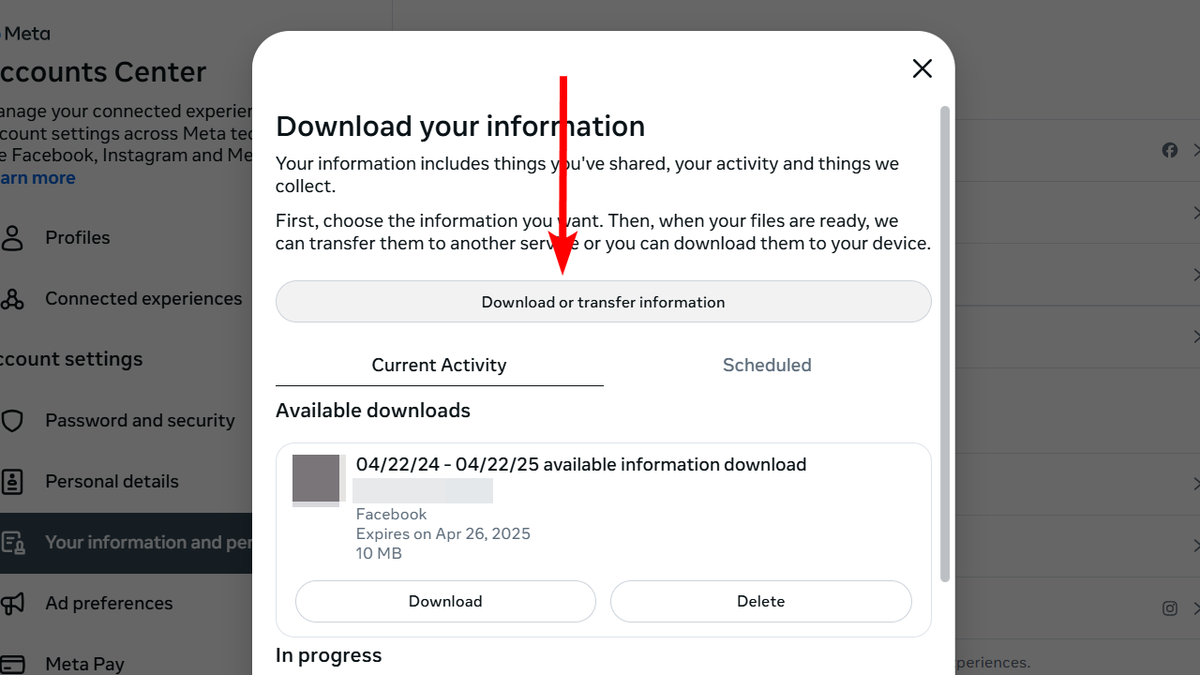
Steps to download your Facebook data on desktop. (Kurt “CyberGuy” Knutsson)
- Select your Facebook account from the list of accounts and click Next.
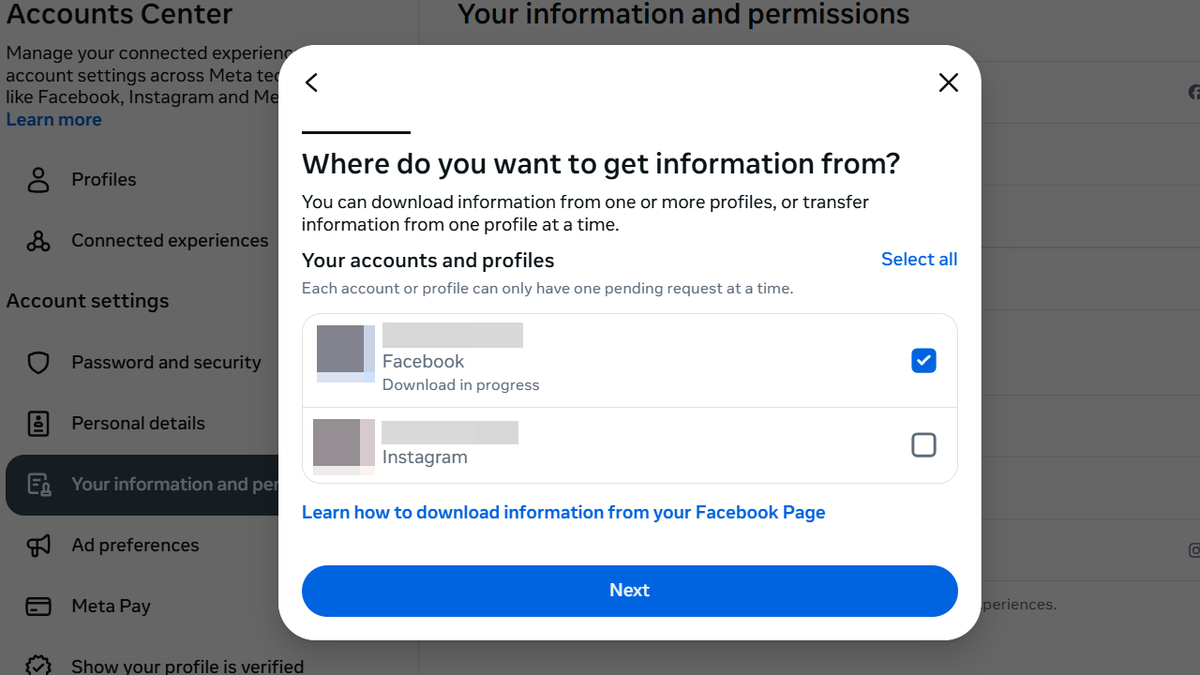
Steps to download your Facebook data on desktop. (Kurt “CyberGuy” Knutsson)
- Now you need to select how much information you want to receive. We recommend clicking Available information to get a complete copy of everything you need.
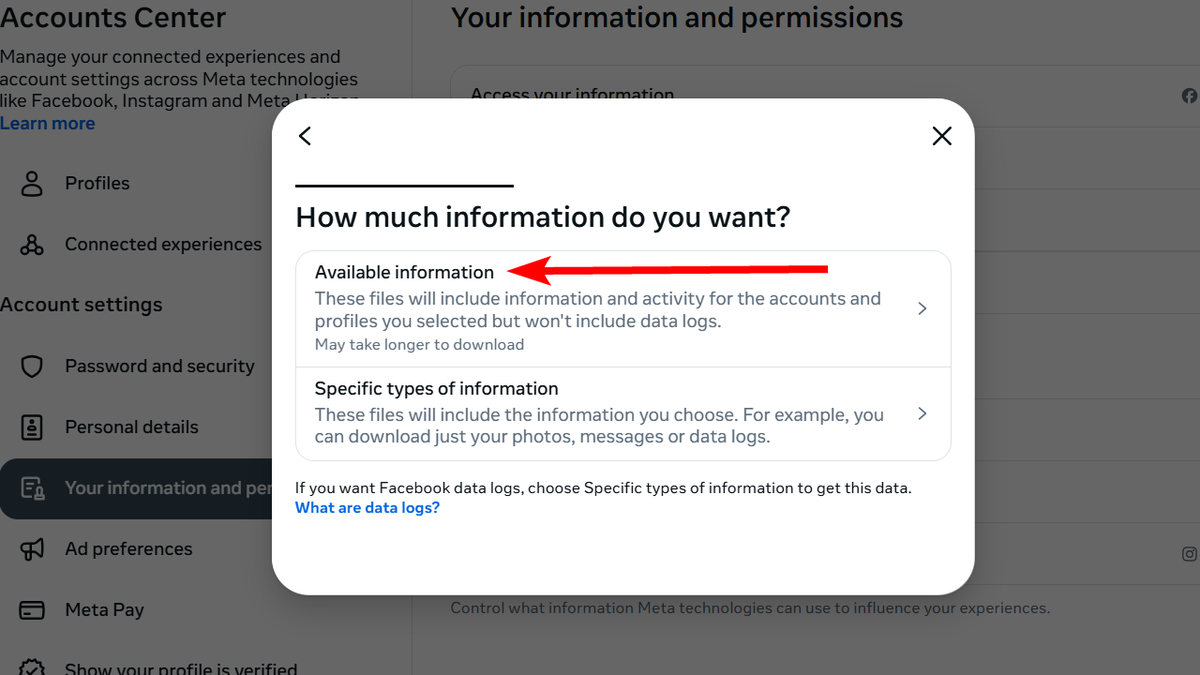
Steps to download your Facebook data on desktop. (Kurt “CyberGuy” Knutsson)
- Click Download to device so that it’s downloaded to your computer.
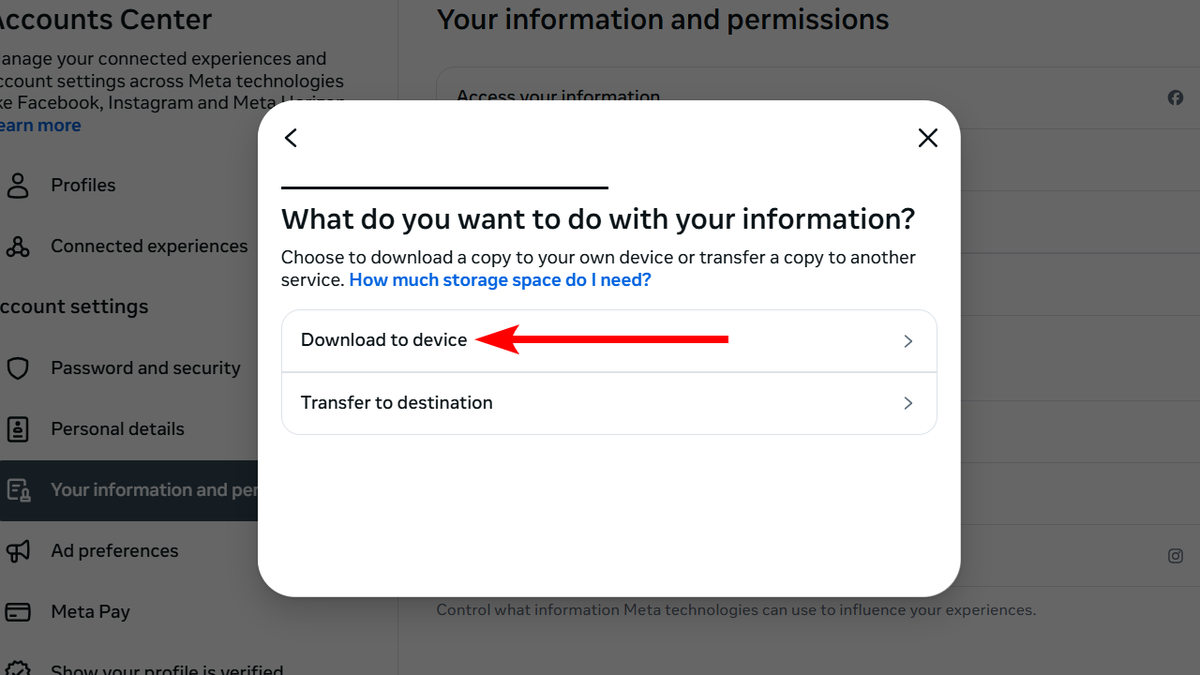
Steps to download your Facebook data on desktop. (Kurt “CyberGuy” Knutsson)
- Now you need to select your file options. In the Date range field, select the period from which you want Facebook to send your data. The default is Last year, but you can choose Last 3 years or All time for a more comprehensive dataset (note that longer periods take more time to prepare the data). In the Notify field, verify that your email address is correct. Keep the Format and Media quality fields set to HTML and Medium, respectively. Then, click Create files.
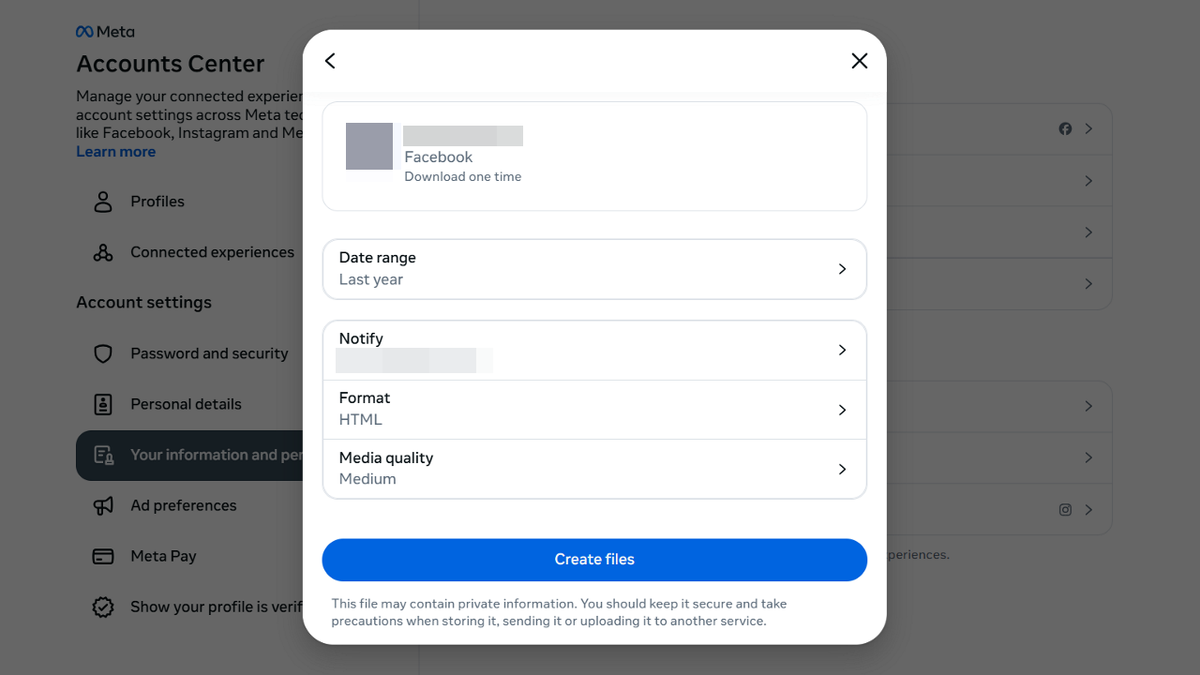
Steps to download your Facebook data on desktop. (Kurt “CyberGuy” Knutsson)
Wait for an email notification from Facebook that your requested file is ready to download. That can take up to an hour. Once you receive it, you have four days until the download request expires. When you receive the notification, log into your Facebook account and follow the steps below to download the requested information:
- Click the bell icon in the top-right corner. In the menu, click the notification that says “The files you requested are ready to download.”
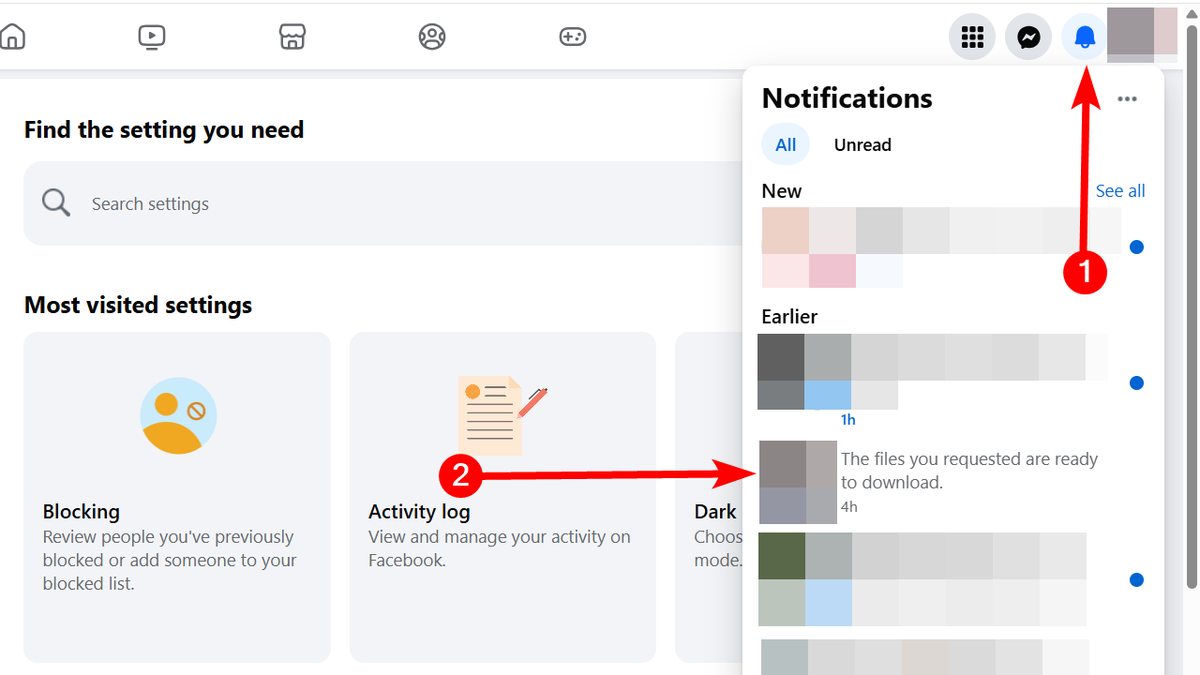
Steps to download your Facebook data on desktop. (Kurt “CyberGuy” Knutsson)
- Click Download in the pop-up.

Steps to download your Facebook data on desktop. (Kurt “CyberGuy” Knutsson)
- Enter your Facebook password and click Continue to download the file to your computer.
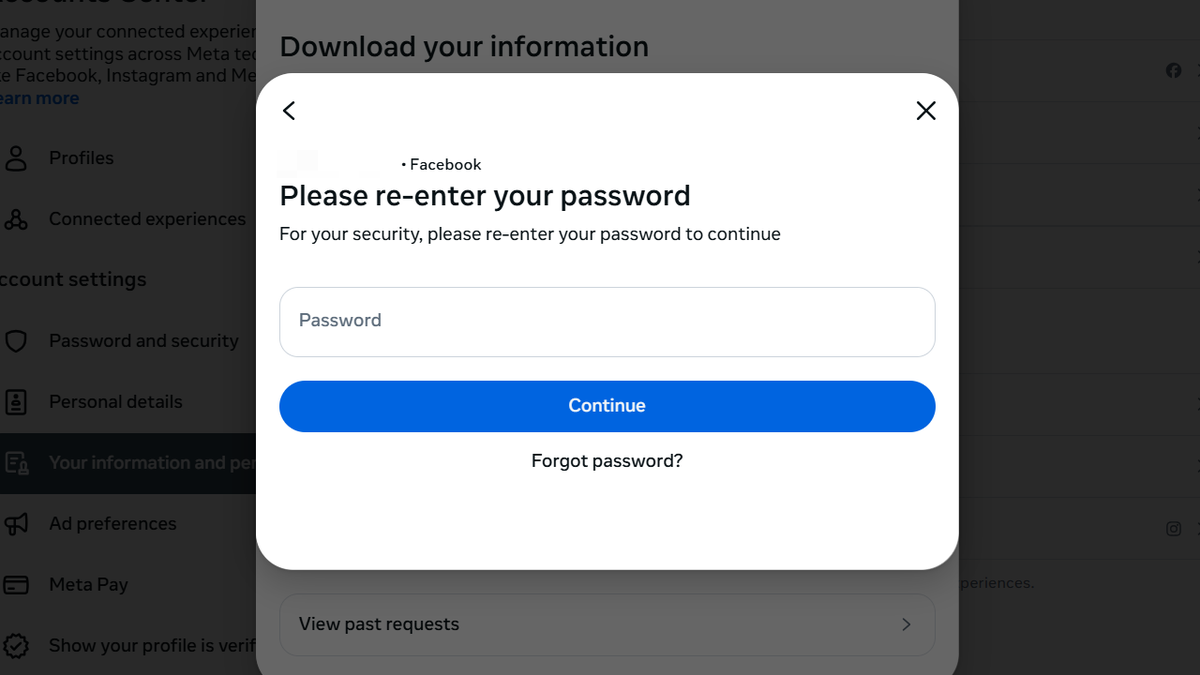
Steps to download your Facebook data on desktop. (Kurt “CyberGuy” Knutsson)
HOW FACEBOOK SECRETLY COLLECTS YOUR INFORMATION EVEN IF YOU HAVEN’T SIGNED UP
How to download your Facebook data on mobile
The steps below are for iPhone, but they will also work on Android. However, some menu items may appear in slightly different locations or use slightly different names compared to the iPhone. Follow the steps below:
Join The FREE CyberGuy Report: Get my expert tech tips, critical security alerts, and exclusive deals — plus instant access to my free Ultimate Scam Survival Guide when you sign up!
- Tap Menu (the profile picture icon) in the bottom-right corner of the screen.
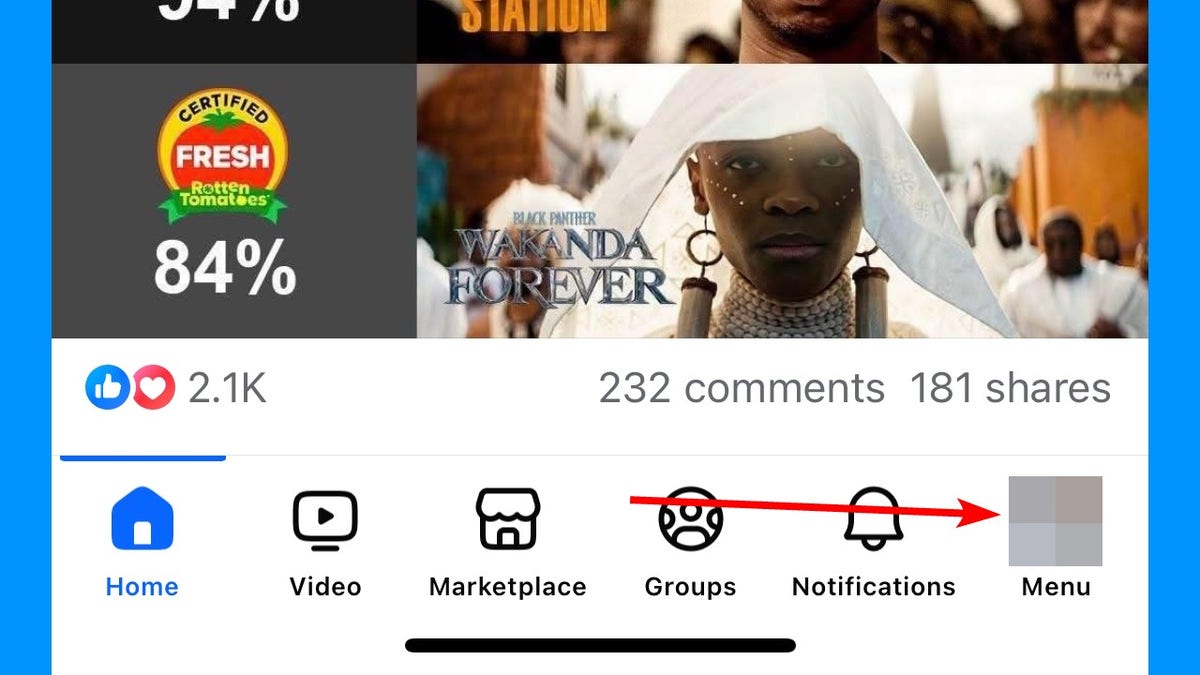
Steps to download your Facebook data on mobile. (Kurt “CyberGuy” Knutsson)
- Tap Settings & Privacy to expand it and then tap Settings.
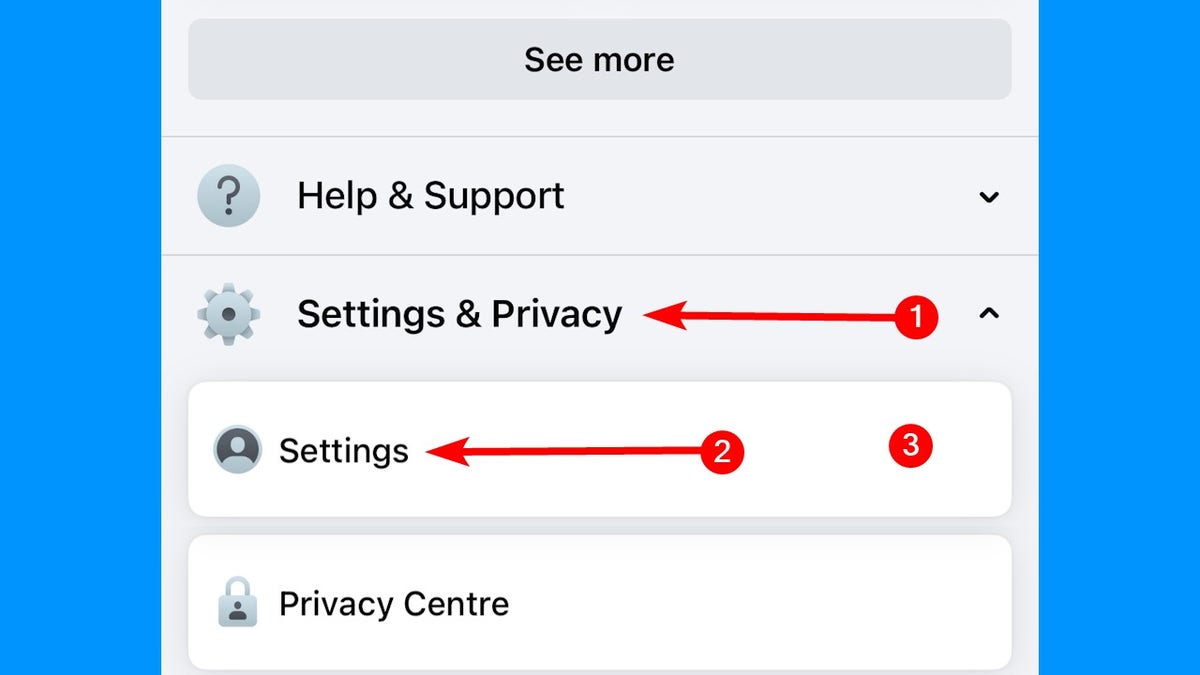
Steps to download your Facebook data on mobile. (Kurt “CyberGuy” Knutsson)
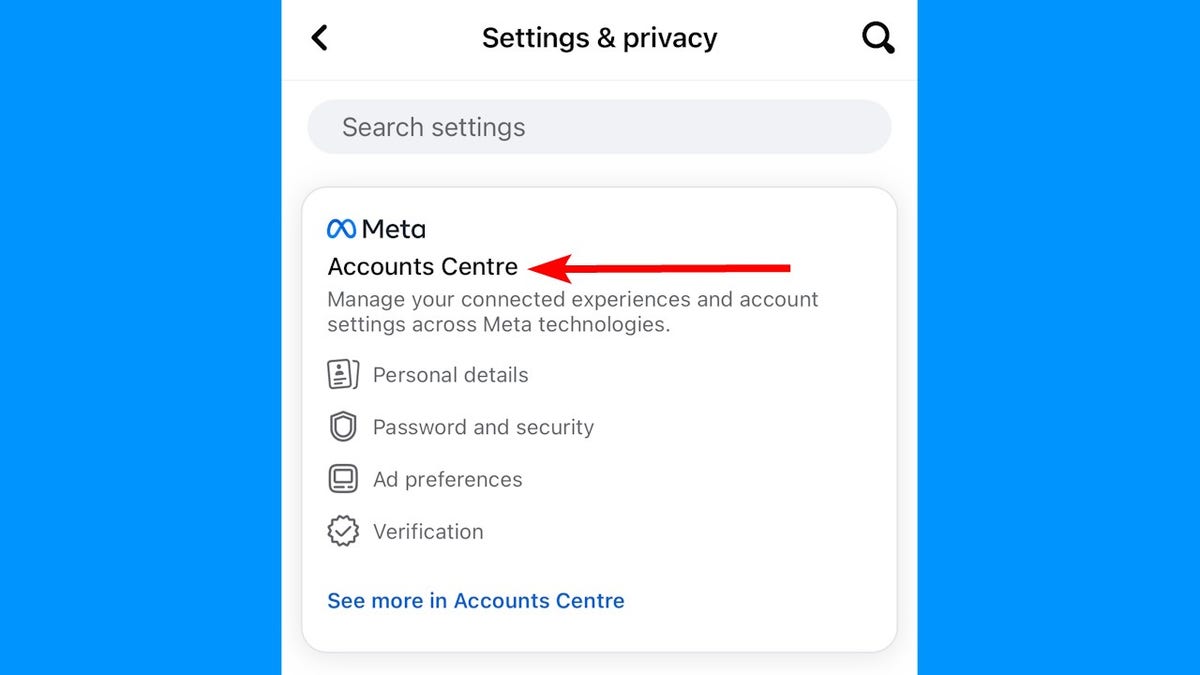
Steps to download your Facebook data on mobile. (Kurt “CyberGuy” Knutsson)
- Tap Your information and permissions.
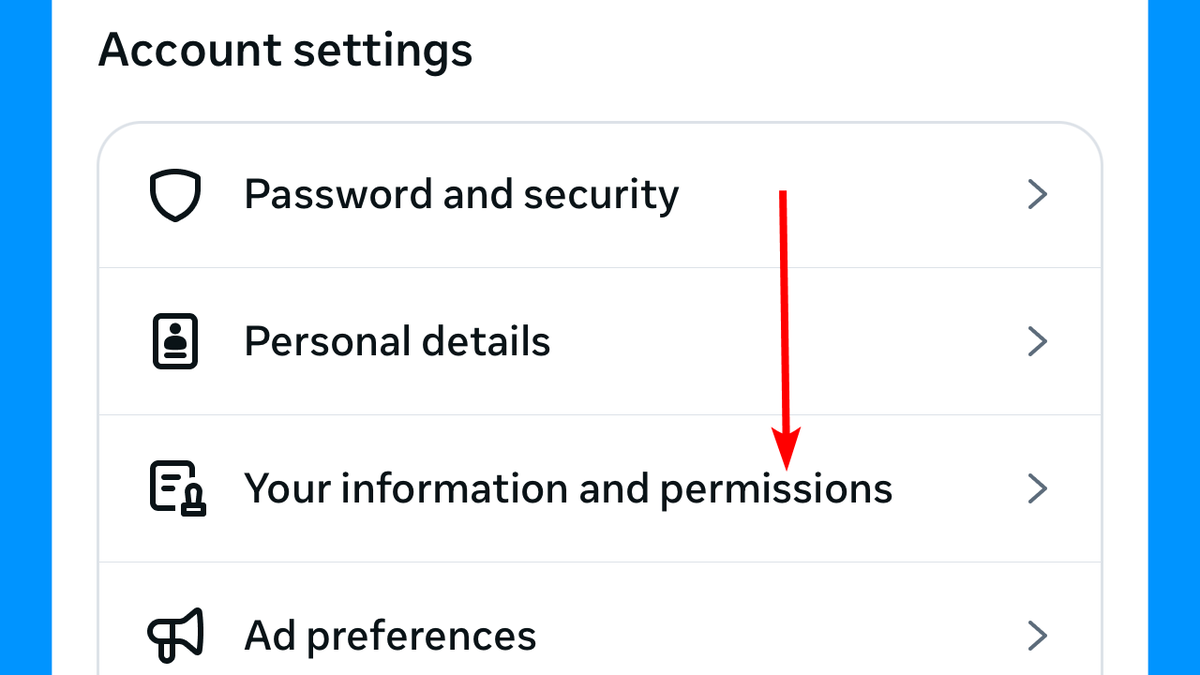
Steps to download your Facebook data on mobile. (Kurt “CyberGuy” Knutsson)
- Tap Access your information.
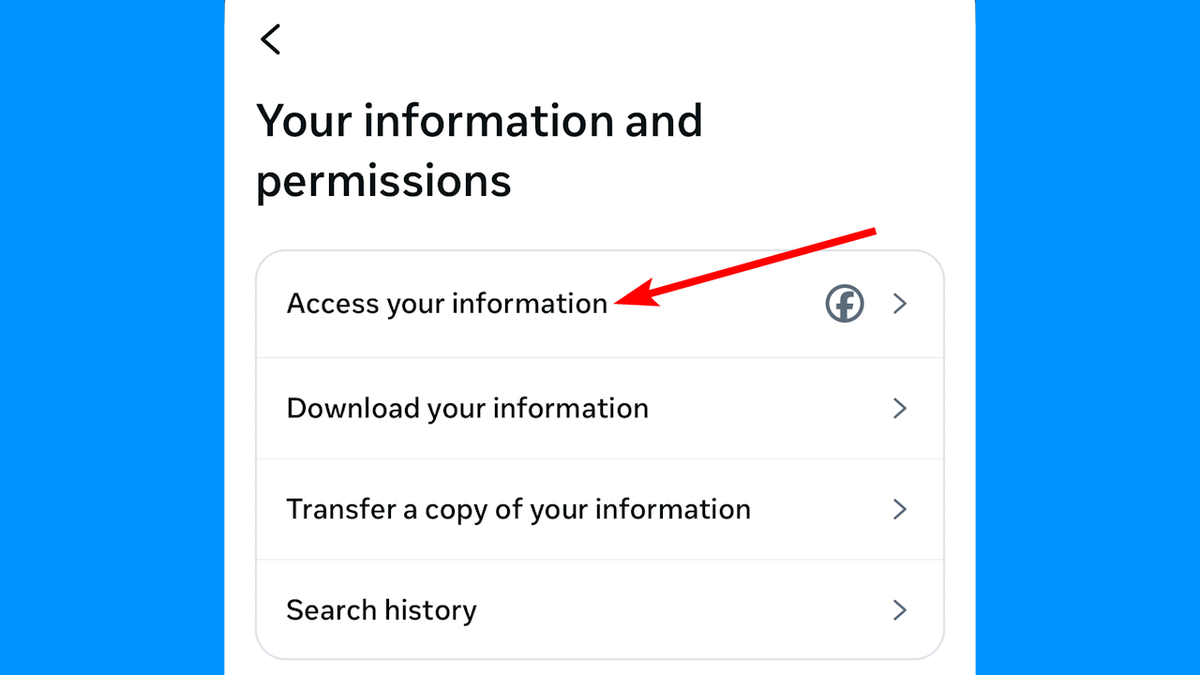
Steps to download your Facebook data on mobile. (Kurt “CyberGuy” Knutsson)
- You can review the information to see if it includes everything you need. Afterward, scroll to the bottom and tap Download your information.
- Tap Download or transfer information.
- Select the Facebook account(s) you want to download the information from and tap Next.
- On the screen for selecting how much information you want, tap Available information to get a complete copy.
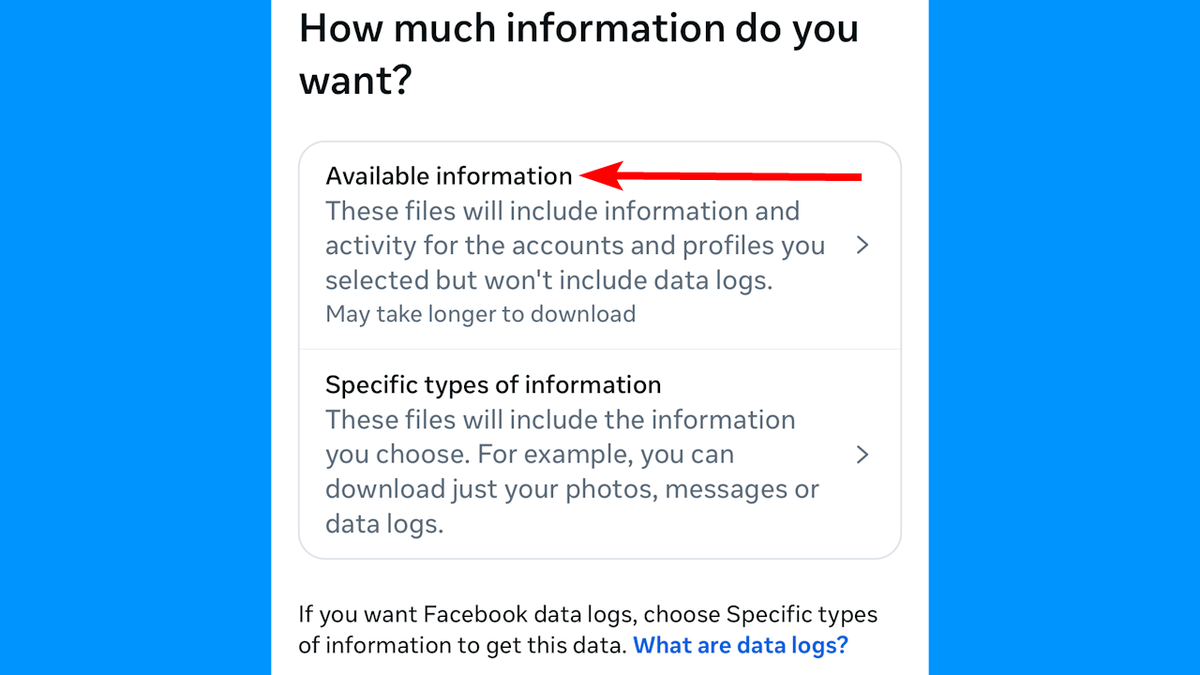
Steps to download your Facebook data on mobile. (Kurt “CyberGuy” Knutsson)
- Next, tap Download to device to store the information on your phone.
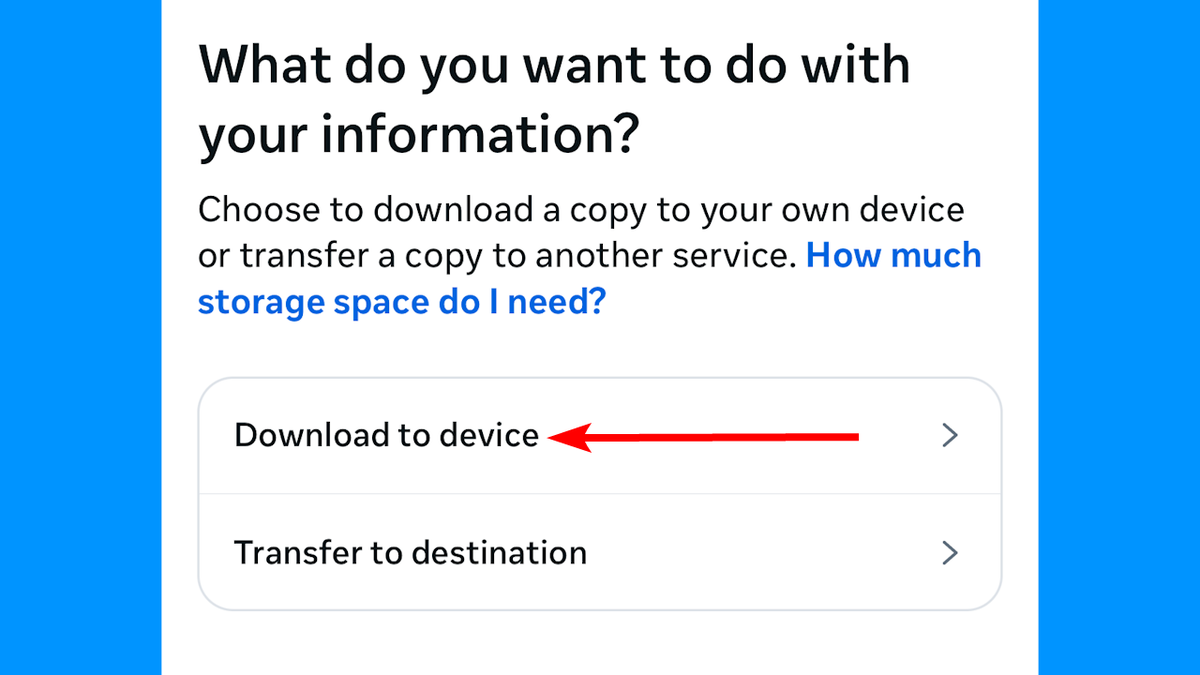
Steps to download your Facebook data on mobile. (Kurt “CyberGuy” Knutsson)
- Next, you will need to create the file to download. Set Date range to Last 3 years or All time (might take longer to create). Ensure the email address in the Notify field is the one where you want the notification to be sent. Keep the Format and Media quality fields as they are: HTML and Medium, respectively. Finally, tap the Create files button.
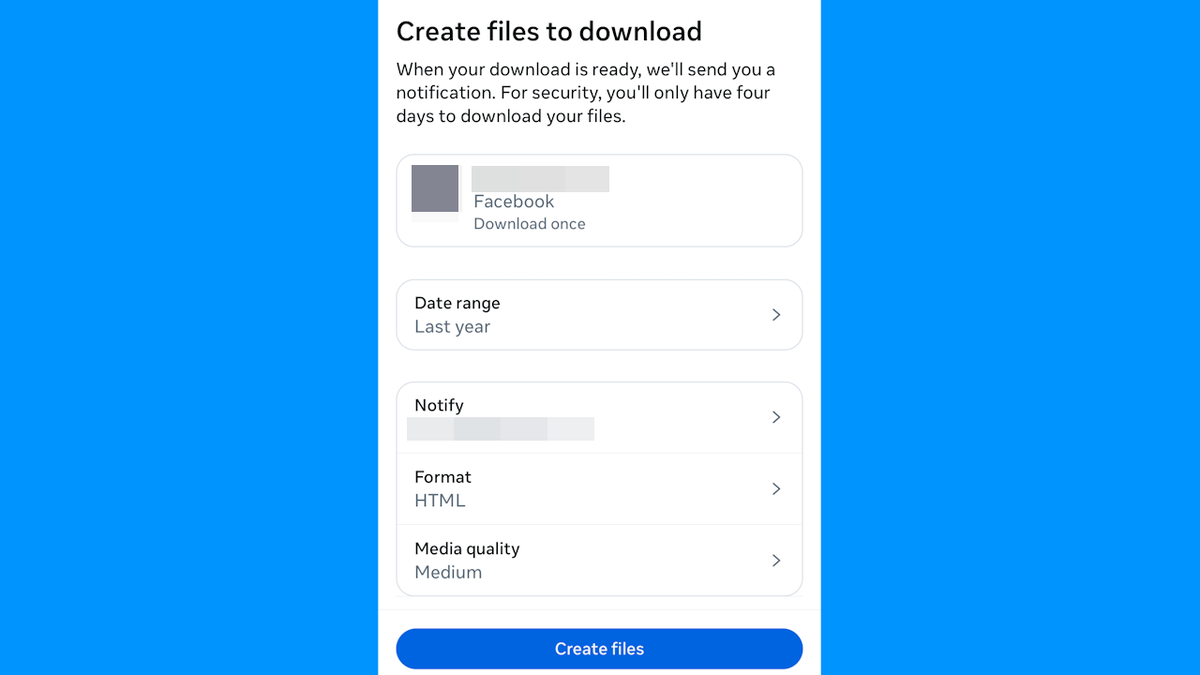
Steps to download your Facebook data on mobile. (Kurt “CyberGuy” Knutsson)
Wait for an email notification from Facebook that your requested file is ready to download. That can take up to an hour. Once you receive it, you have four days until the download request expires. When you receive the notification, follow the steps below to download the requested information:
- Open the Facebook app and tap the Notifications (the bell icon) in the bottom-right corner.
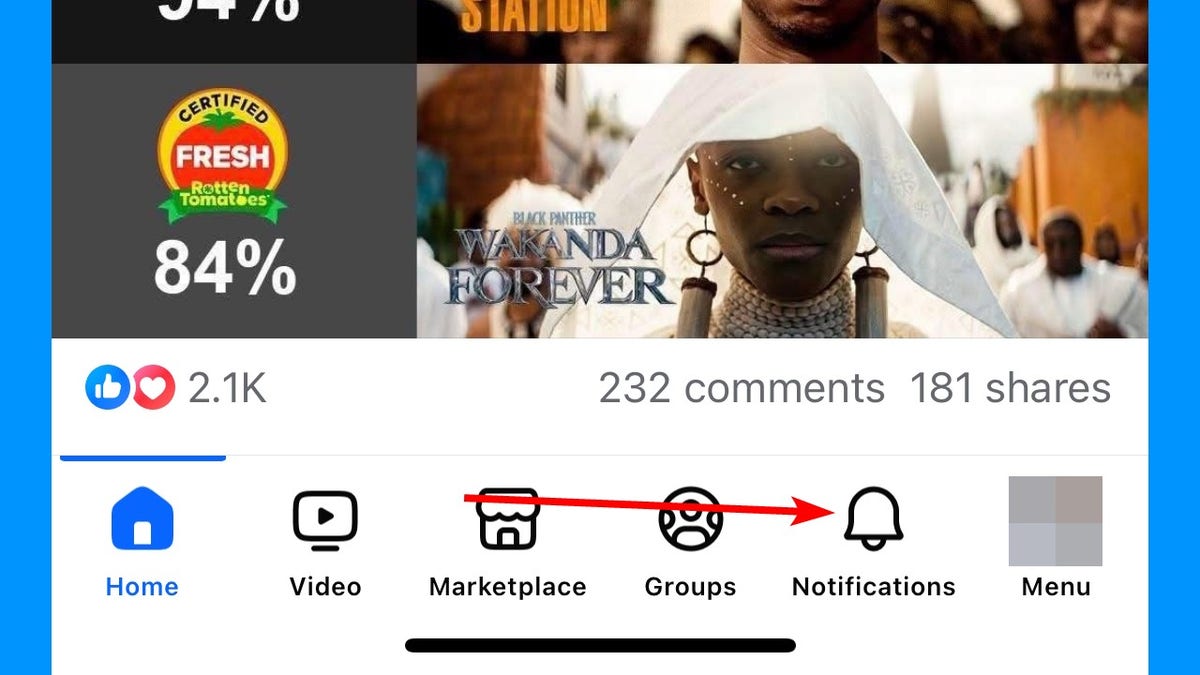
Steps to download your Facebook data on mobile. (Kurt “CyberGuy” Knutsson)
- In the Notifications screen, tap the notification that says “The files you requested are ready to download.”
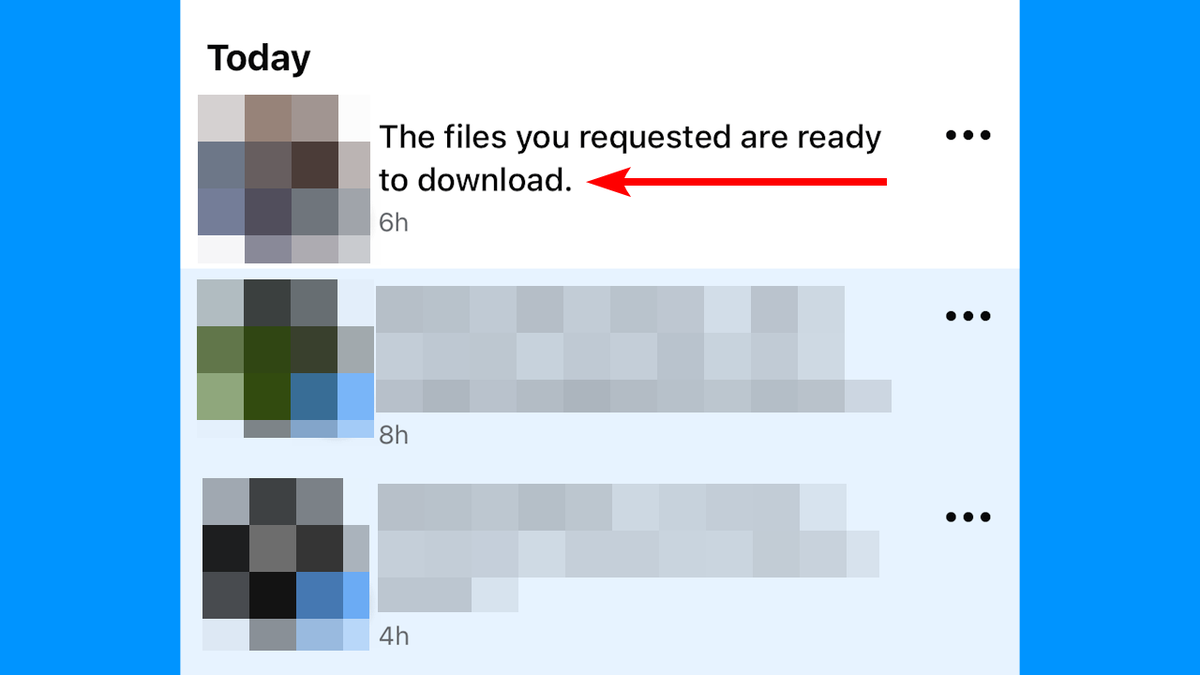
Steps to download your Facebook data on mobile. (Kurt “CyberGuy” Knutsson)
- Tap Download in the pop-up.
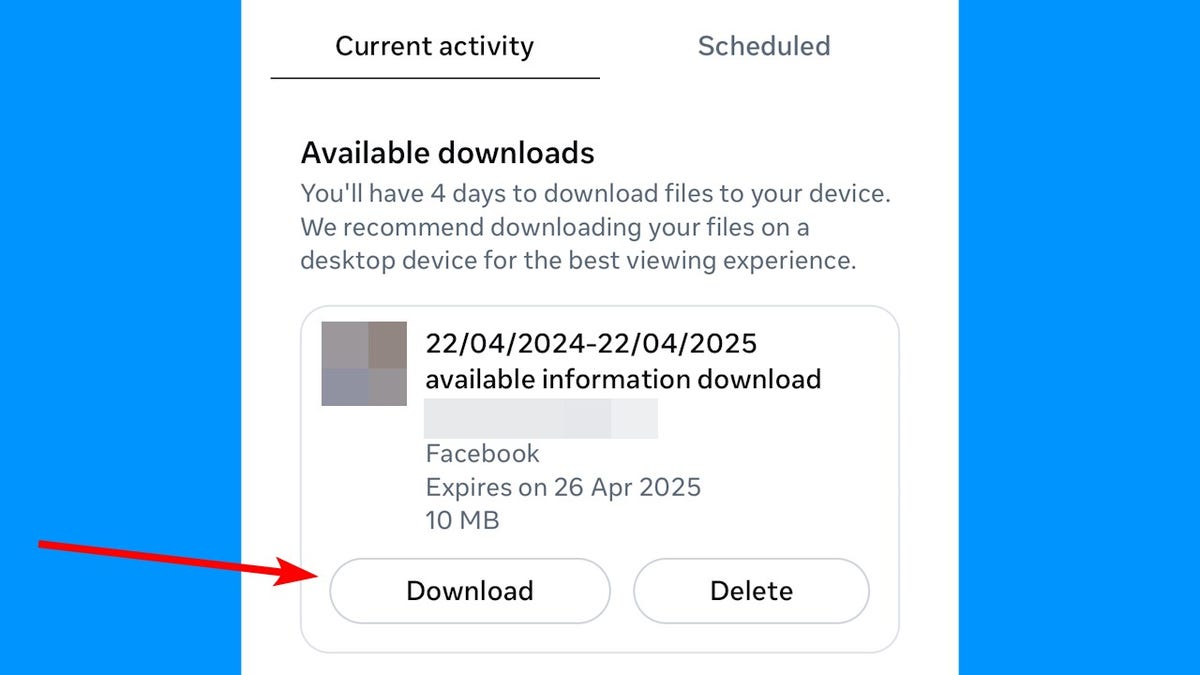
Steps to download your Facebook data on mobile. (Kurt “CyberGuy” Knutsson)
- Enter your Facebook password and tap Continue to download the file to your phone.
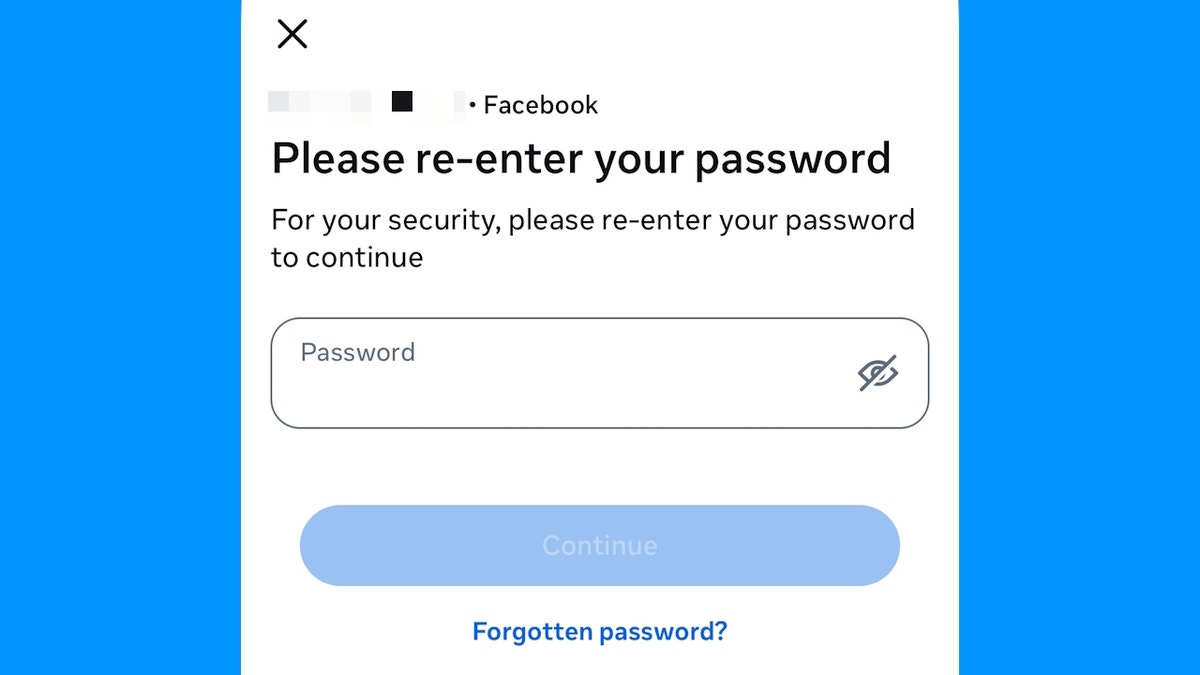
Steps to download your Facebook data on mobile. (Kurt “CyberGuy” Knutsson)
WHY IT’S HARD TO TRUST EMAIL NOTIFICATIONS FROM FACEBOOK
Kurt’s key takeaways
Downloading your Facebook data helps you understand what information the platform holds about you. While it may take some time to compile, especially for longer periods, it’s worth doing periodically so you’re aware of your digital footprint on the platform and keep a personal backup in case something happens to the online version.
CLICK HERE TO GET THE FOX NEWS APP
Did you find any surprising information that made you reconsider your social media usage? Let us know by writing to us at Cyberguy.com/Contact
For more of my tech tips and security alerts, subscribe to my free CyberGuy Report Newsletter by heading to Cyberguy.com/Newsletter
Ask Kurt a question or let us know what stories you’d like us to cover.
Follow Kurt on his social channels:
Answers to the most-asked CyberGuy questions:
New from Kurt:
Copyright 2025 CyberGuy.com. All rights reserved.








