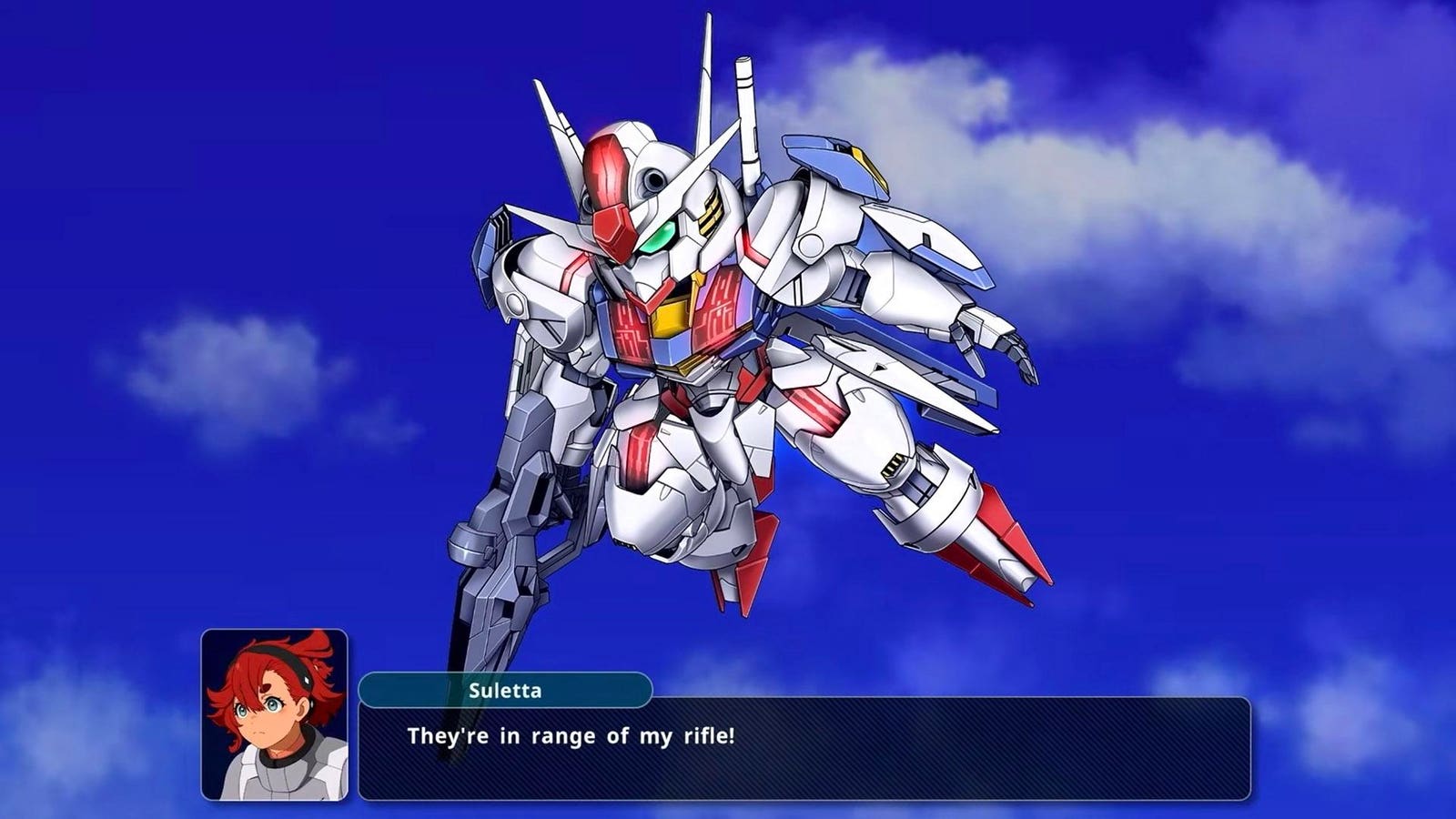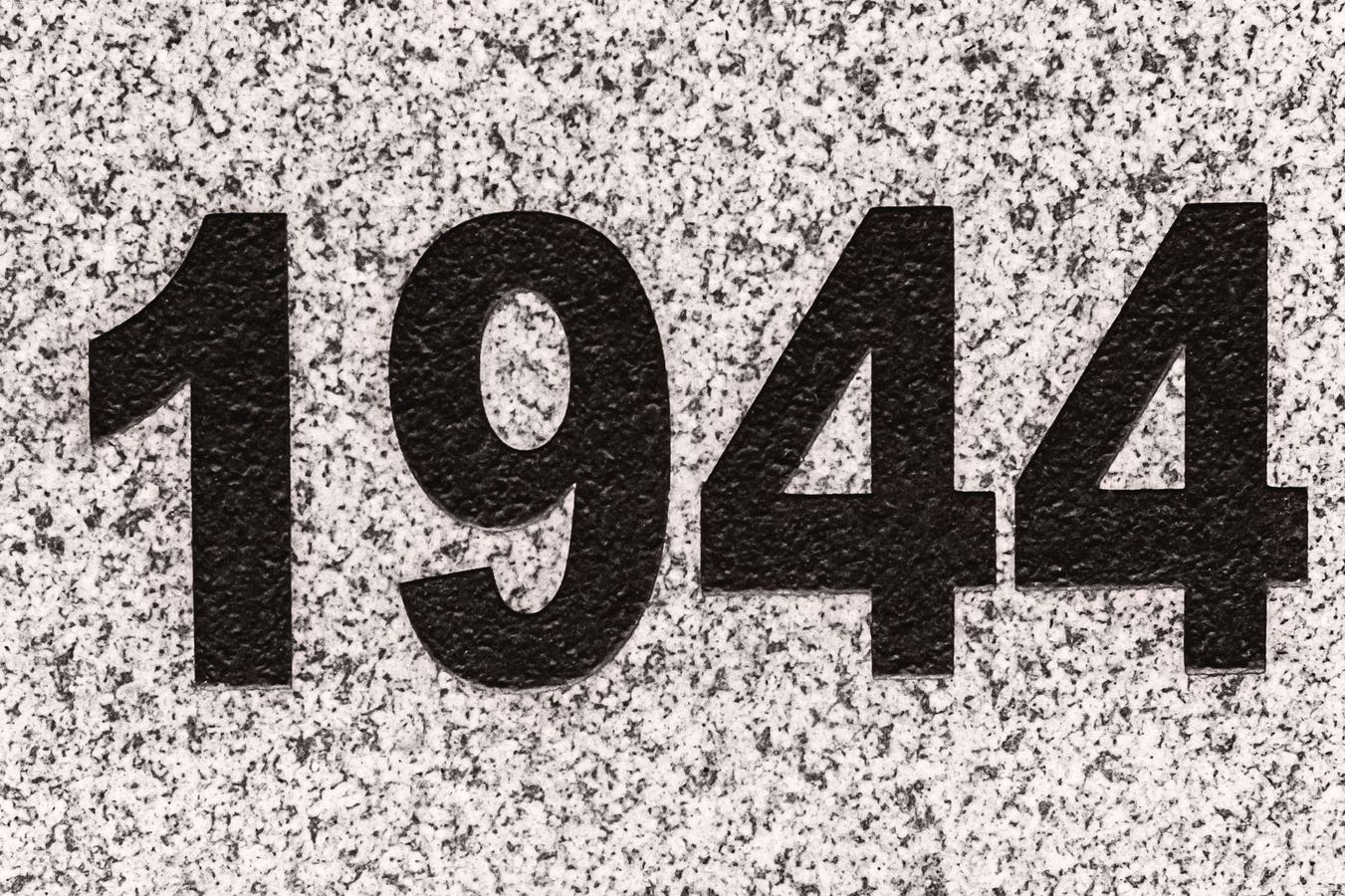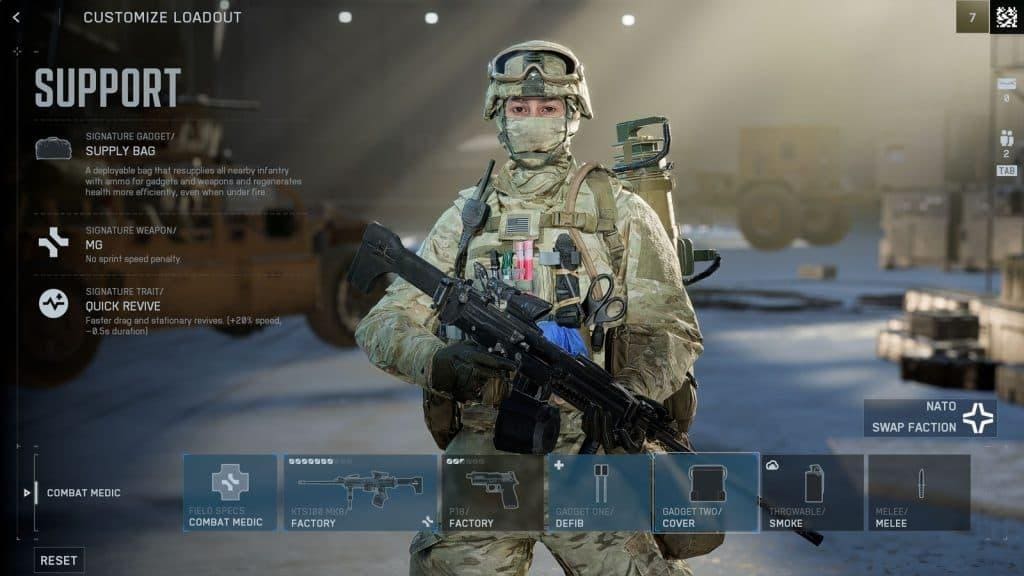Phone viruses are a common problem, but there are a number of steps you can take to stay protected.
For many of us, our phone is an essential part of daily life, used for everything from social interaction to banking or working. That means that anything going wrong can be quite a headache. And if your Android phone or iPhone becomes infected with a virus, that can cause very big problems indeed. A virus is a type of malware that can replicate itself and spread through a system; a phone is generally infected when the user clicks on a dodgy link or ad, visits a risky website or downloads a malicious app. We look at the signs that your phone may be infected with a virus, and what to do if it is.
How Do You Know If Your Phone Has A Virus?
A virus can impact the performance of your phone, but it can have more significant effects too, from stealing your personal data to, potentially, financial costs.
There are a number of signs that your phone may have been infected with a virus, mostly related to the phone’s performance. One common symptom is a fast-draining battery; others include overheating, an unexpected increase in data use or the appearance of unfamiliar apps or features. Meanwhile, apps may take longer to open, or close on their own, and the screen may freeze more often than usual. You may spot random messages being sent from your phone, or even fraudulent purchases.
Sign 1: Your Phone Seems Overworked
If your phone feels unusually hot to the touch or is running out of battery quickly, this may be a sign that you’ve got a virus. The reason is that unauthorized apps or processes are running in the background, using your phone’s resources.
Sign 2: Unfamiliar Apps
One of the first things that hackers are likely to do is install malicious applications on your phone, aiming to access your files. These apps may look perfectly innocuous, but don’t click on them: they may activate malware when you do.
Sign 3: Strange Messages
If your friends and family start saying they’ve been receiving strange messages from you, it’s a sign that hackers are attempting to phish them by sending suspicious links. You may spot these messages yourself.
Sign 4: Unauthorized Purchases
If you suspect your phone has a virus, you should check your bank and credit card statement, in case unauthorized purchases have been made. Don’t disregard what appear to be tiny purchases: criminals often put through purchases for tiny amounts to check that they can, before going ahead with larger amounts.
Sign 5: High Data Usage
If a virus is running unauthorized background processes, this may show up in the form of higher-than-usual data usage. If your data plan shows a spike in usage when you haven’t been using your phone any more than usual, this could be a sign that it’s been hacked.
What Should You Do If Your Phone Has A Virus?
If you find that your phone has a virus, the first thing to do is to check using a virus scan, removing any that you find. Remove any apps that you didn’t install yourself, along with any unfamiliar devices.
You should also notify your friends and other contacts, in case they’ve received any messages from you containing dodgy links that could mean they get infected themselves. Change all passwords immediately to new, strong ones. It’s possible for a virus to spread from your phone to your PC if you’ve connected the two devices via a network or USB — so you may need to check that out too. If all else fails, you could restore your phone to its factory settings — although this means losing everything stored on the device.
Step 1: Change Your Password
Your first step should be to change your Apple or Android password to something strong and hard to guess. If you can’t, you should be able to reset it through the company’s support department. At the same time, turn on two factor authentication if it isn’t already enabled.
Step 2: Update Account Information
Next, you should access your account to check that your personal or security information is correct, and change any incorrect information back.
Step 3: Check Your Device List
Next, you should remove any unauthorized devices from your account via Settings. Check for any you don’t recognize and remove them.
Step 4: Check With Other Providers
It’s a good idea to contact your email provider and mobile network provider to make sure you’re actually in control of every email address and phone number associated with the device.
Step 5: Check For Signs Of Identity Theft
Check your financial accounts for activities that you don’t recognize, and query any that you find. And check through your emails for notifications of login attempts on other accounts such as social media or Gmail.
Step 6: Notify Contacts
If your phone has a virus, there’s a fair chance that you’ve unwittingly been spamming your contacts with dodgy links that, if clicked, will spread the malware to them too. It’s a good idea, therefore, to alert them to the danger.
How Do You Remove A Virus From Your Phone?
It should be possible to remove a virus from your phone and keep access to your data — though if all else fails, you may need to restore your phone to its factory settings, in which case you’ll probably lose your data.
The basic moves are the same, whether you’re using an iPhone or an Android phone — run an antivirus scan, clear cache and browsing history and uninstall suspicious apps — but the process for doing this is a bit different depending on the type of phone. Below are the basic steps to follow in each case.
Removing A Virus From Your iPhone
Step 1: Restart Your iPhone
This should allow you to back up your data in case you need to carry out a factory reset — though it almost certainly won’t actually remove the virus in itself.
Step 2: Run A Virus Scan
While iPhones don’t have a built-in virus scanner, you can run a third-party package that should be able to identify and remove any viruses.
Step 3: Install Software Updates
Software updates can patch security vulnerabilities, and in some cases remove the virus itself. To check for an iOS update. Go to Open Settings, General, then Software Update and pick Update Now.
Step 4: Delete Suspicious Apps
The virus may well have arrived via a dodgy app, so you should uninstall any that you don’t remember installing.
Step 5: Clear Browsing History
Clearing browser history removes cached data and cookies, and can eliminate any browser-based threats.
Step 6: Revert To An Earlier Version Or Restore Factory Settings
If you can restore your iPhone from a backup created before the infection, you should be able to eliminate any viruses. Restoring factory settings, though, is a last resort, as it deletes all your personal data, apps, photos and settings.
Removing A Virus From Your Android Phone
Step 1: Run An Antivirus Scan
Running a good antivirus app should not only help you detect a virus, it should remove it too.
Step 2: Clear Your Cache And Cookies
Clearing your browser’s cache and cookies can help remove hidden malicious files or data that the malware might be using. This may sign you out of your active accounts, so you’ll need to sign back in again afterwards.
Step: 3 Reboot Your Phone In Safe Mode
Rebooting your phone in safe mode will disable third-party apps, preventing malware from running via those apps while you’re trying to remove it.
Step 4: Factory Reset
This is very much a move of last resort, but a factory reset will get rid of any malware from your device. However, unless you’ve been able to back up your data first, it will also remove all the apps and files on your phone.
How Can You Protect Your Phone From Viruses?
The first line of defense against a virus is, where applicable, to have a strong password and to use two-factor authentication.
Only ever download apps from a trusted source, and never click on a link you’re uncertain about. Clear your cache regularly, and keep your operating system and apps fully updated so that you’re receiving any security updates. And be selective about the permissions you give to apps, so that they don’t have any more data than they need.
Bottom Line
Whether you have an iPhone or an Android phone, finding out that you have a virus can be a worrying discovery. It’s a common problem — but one that can usually be fixed fairly easily, while there are a number of steps you can take to keep you better protected in future.