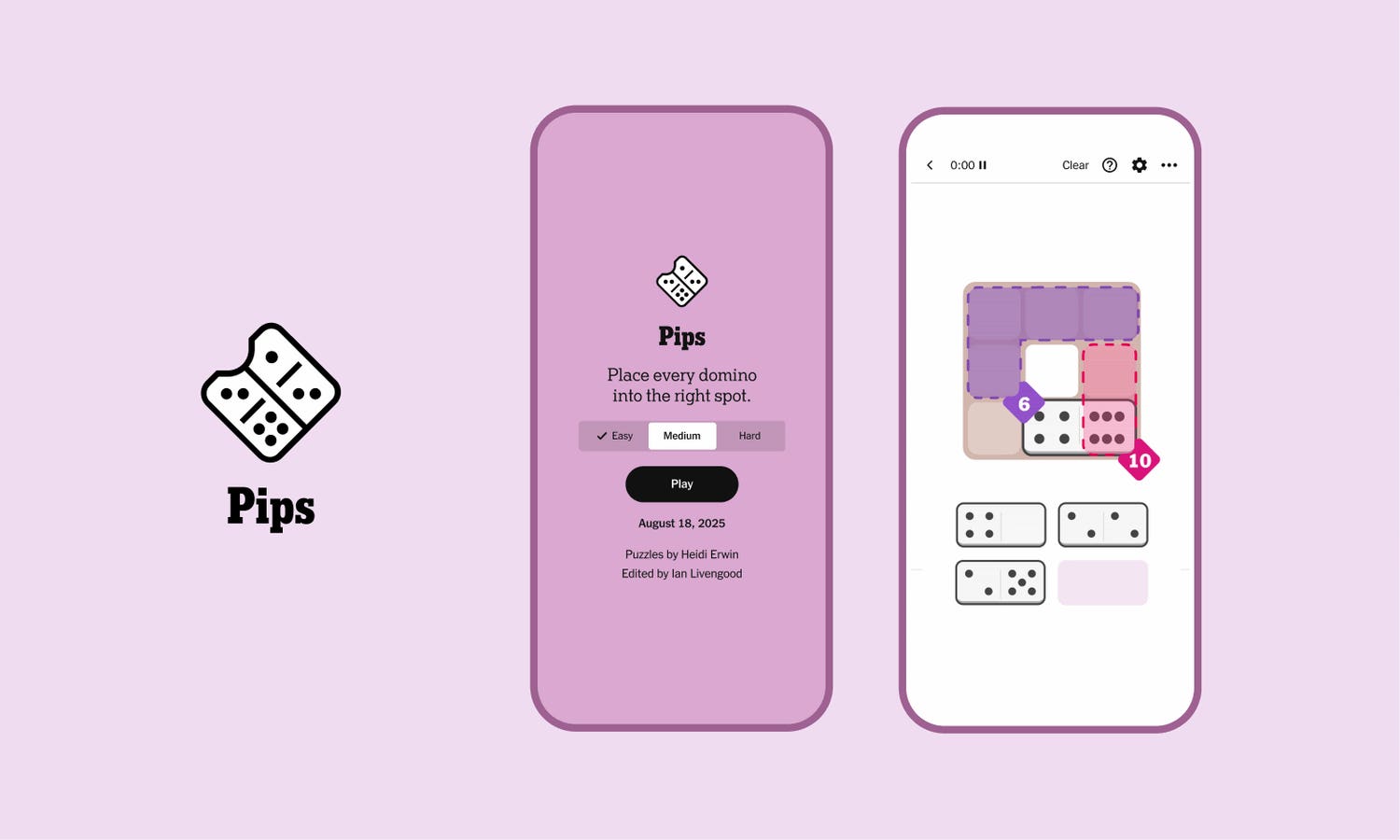Samsung Galaxy Z Flip 7
Prakhar Khanna
Samsung finally gave us the Flip update we’ve all been looking forward to all these years. The Galaxy Z Flip 7 features a full-screen 4.1-inch Super AMOLED display when folded. It is a massive upgrade from the 3.4-inch screen found on the Galaxy Z Flip 6. However, Samsung still doesn’t let you fully utilize the bigger space straight out of the box. The new flip phone runs One UI 8 but is also limited to just a few apps that can run on the front screen.
If you want to maximize the potential of Galaxy Z Flip 7’s cover screen by running any app on it, you should install the MultiStar app. Here’s why-
What is MultiStar for Galaxy Z Flip 7?
MultiStar is a multitasking module that is part of the Good Lock app. It brings more options to your flip phone. Installing the MultiStar module on your Galaxy Z Flip 7 will let you run virtually any app on its cover screen, allowing for a better experience.
For instance, you can’t run Google Maps on the Galaxy Z Flip 7’s front screen, but while navigating, I realized I didn’t want to unfold the phone each. I installed the MultiStar module and ran Maps on the cover screen, so I can now check my navigation at a glance right after taking the Flip 7 out of my pocket.
How to Install MultiStar on Your Galaxy Z Flip 7?
Installing MultiStar isn’t a straightforward process. You need to enable a few features and install Good Lock to access this module. Here’s a step-by-step process to run any app on your Galaxy Z Flip 7’s cover screen:
- Open Galaxy Store.
- Search for Good Lock and tap on the Install button.
After installing Good Lock, go to Settings > Advanced Features > Labs and enable these two toggles:
- Multi window for all apps
- Use main screen navigation on cover screen (for a seamless experience across the two screens)
- Apps allowed on cover screen (Labs)
- Tap on the last toggle, Apps allowed on cover screen, and tap on Get MultiStar.
- Once installed, go back to the Get MultiStar page and tap on it.
- This will show you a list of apps. Select the apps you want to run on the cover screen.
- Tap on Enable Launcher Widget and scroll down to find the MultiStar option.
- Tap Launcher and add the widget to your cover screen.
Typing on the Samsung Galaxy Z Flip 7 cover screen
Prakhar Khanna
This new Launcher Widget can be added to your cover screen, letting you run virtually any app on it. I have added Google Maps, Gmail, and WhatsApp, so I can now see my navigation and emails at a glance, as well as reply to any urgent WhatsApp messages without flipping open my phone.
Please note that some apps might not run as well as others because they aren’t optimized for the cover screen. That said, enabling MultiStar should make for a better flip phone experience.